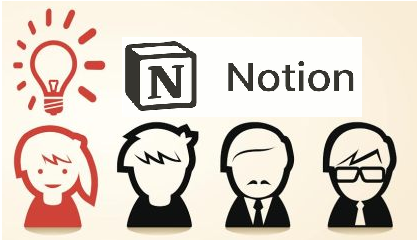Until now, Notion with the way of organizing and remembering notes has been successful in impressing users in a short time. With a fairly simple interface and plenty of options, Notion offers a completely different experience from other database apps.
Notions start with a large blank page and don’t show all the functionality like other apps. This helps users feel less overwhelmed by the many options. When called, the menus will be displayed at your command. From there, everyone can build their own memo page containing all the necessary information.
In this article, we give you 11 great Notion tips and tricks. It makes it easier to use and build a more professional site.
- ADD DATE INTO BLOCK
If you are writing a long-term article or want to track exactly when you last edited yourself on page blocks, this is a very helpful tip.
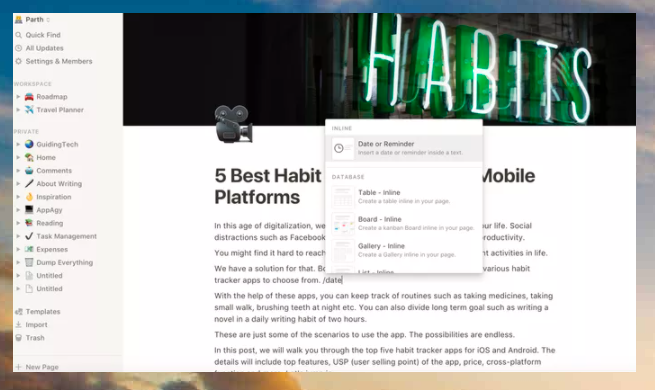
You enter ‘/ date’, press enter and write the date. You can do this at any time while you are editing the report. It helps you re-confirm changes faster when you look up history in Google Docs.
- USE OF CODE
You want to monitor and develop a product or software. During the process, you will need special notes for special blocks. Rest assured, Notion can assist you in this matter.
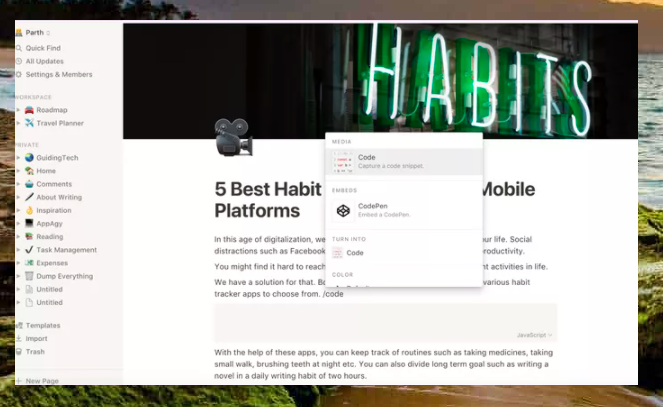
A great trick to help you create a dedicated code block and code information for a potential project is: Enter ‘/ code’ and a dedicated code block will appear for you. It’s quick and you don’t have to memorize too much.
- ADD COLOR TO THE BLOCK
If you used the database application other before, then you know that tips to help you search for and store information properly is to change the font color. Notion also provides this way for you to optimize your website.
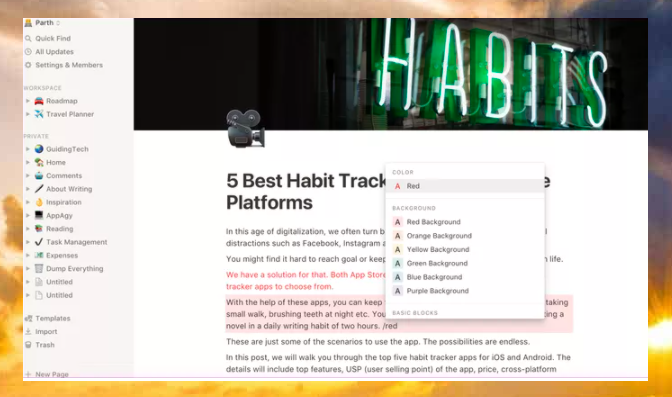
You can enter ‘/ color’ and choose from the available color options to format the blocks. Or you can call the color directly if you’ve decided it by yourself by typing ‘/ red / /, you have turned your block red as you want.
- SOCIAL MEDIA LINKS
Notions show more completeness by allowing integration of web links. You can choose to host links like Youtube, Vimeo or Twitter. To do the command, type ‘/ Video’ and add links from the web.
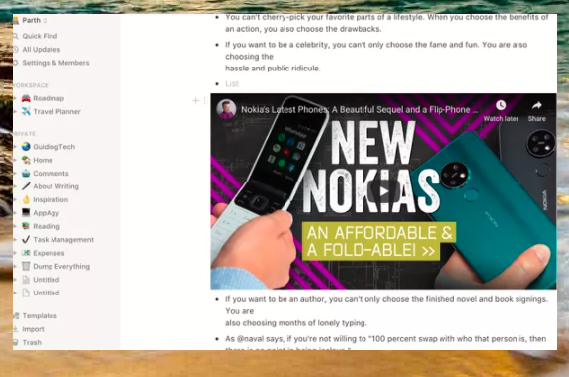
- EXPLORE THE INTEGRATED GOOGLE DRIVE
When using Notion, if you type ‘/ Google’, you will open Google Drive. With more perfection, Notion has allowed data integration from Google Drive. You can select any file in the data cloud, add Notion, and change the look of details beautifully.
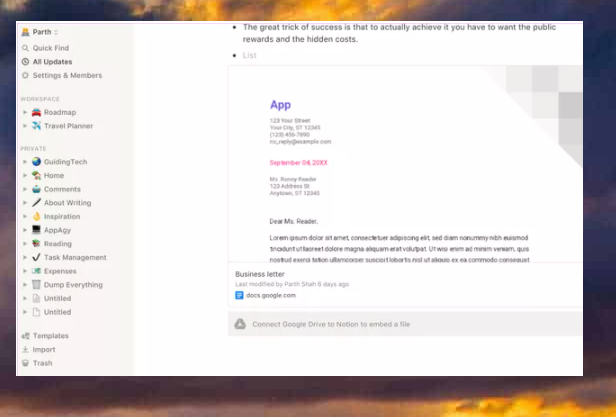
This trick will help you increase productivity, and very useful for storing your information back and forth. I often use them to synchronize client information, which is what I love working with Notion.
- GO TO TOP THEME
If you are a fan of dark theme then fortunately Notion supports this for both Android and iOS. Notion has caught up to the pace of popularity and has responded to this theme for the entire system. Select Settings and enable Dark Mode, or use the shortcut trick Command + Shift + L (macOS) and Ctrl + Shift + L (Windows) to switch between the Light and Dark desktop theme.
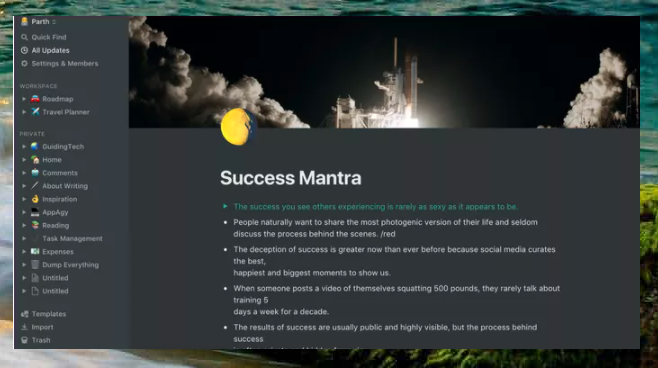
- USE REMINDER FUNCTIONALITY
A new Notion improvement in addition to memorizing Notes is taking commands to remind the Notes you need. You enter ‘/ reminder’ and add the date and time to receive notifications when needed. Different blocks can receive different reminder commands.
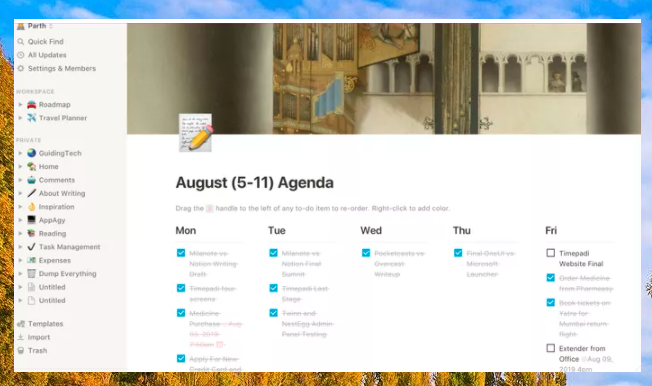
I use the weekly task management template, so this is a tip that helps me in addition to memorizing and organizing my schedule, I can also add tasks by setting reminders for the blocks I need.
- MANAGE THE PROJECT LIKE A PRO
In addition to small projects, Notion can also manage large projects using the Roadmap template. This is the same structure as Trello but in a different version. You can create and track the entire progress of a project. It’s important that you connect to both the team Slack app, to keep all communications and work in progress.
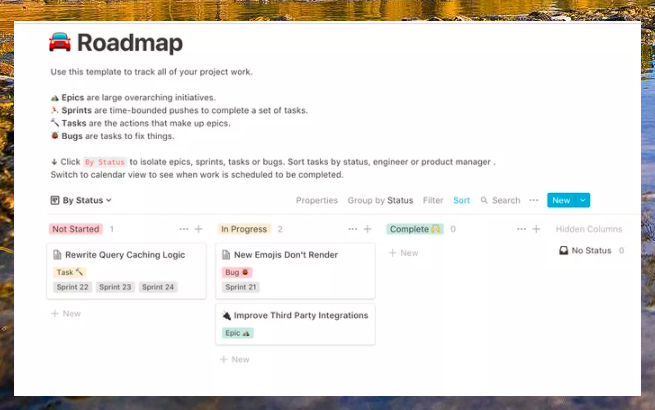
When I have a project, I use Notion to capture the full problem of the project. Promote the strengths my group currently has. Also resolve the errors and add details as needed. You can Update to change members whenever you want to support your project.
- TRIP PLAN IN STYLE
One great tip when you’re planning a trip and don’t want to miss a thing is to use Notion.. Notion will be an app that will surprise you with its sorting capabilities. You use the Travel Plan template to set things up for your trip. You can add information such as places of interest, the name of the hotel you choose, famous places to visit, details of activities, even related web links, etc. It is quite difficult, but you can still do it. Experience traveling with Notion. What’s more, integrate Google Maps location to find the direction right on the app.
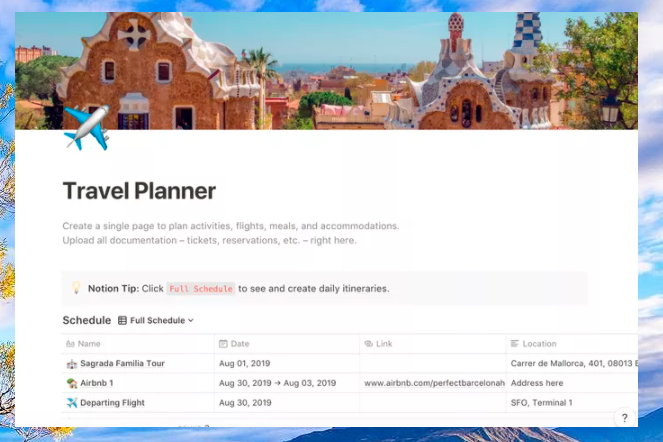
- LOCK AND EXPORT PAGE
Although Notion does not provide security tools like password protection, but it still allows you to block changes to the page. This helps you avoid making mistakes when making corrections or by accidentally changing your content. You can unlock it when you really want to change it and lock it again when you’re done editing.
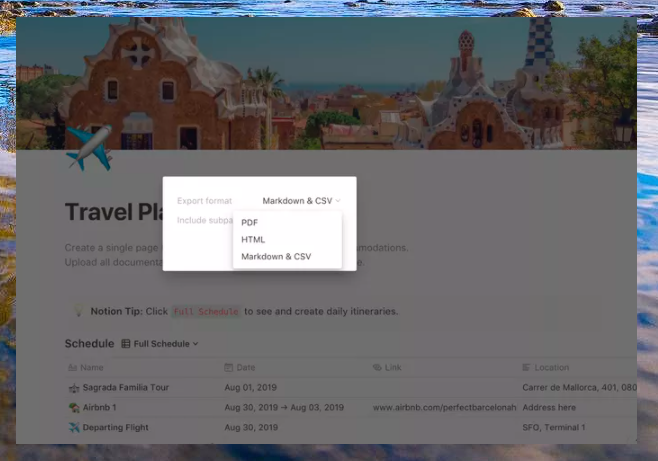
Notion offers the ability to export a page to an HTML, Markdown and PDF file from the page menu. You can choose to export subpages to it or just switch to a single page.