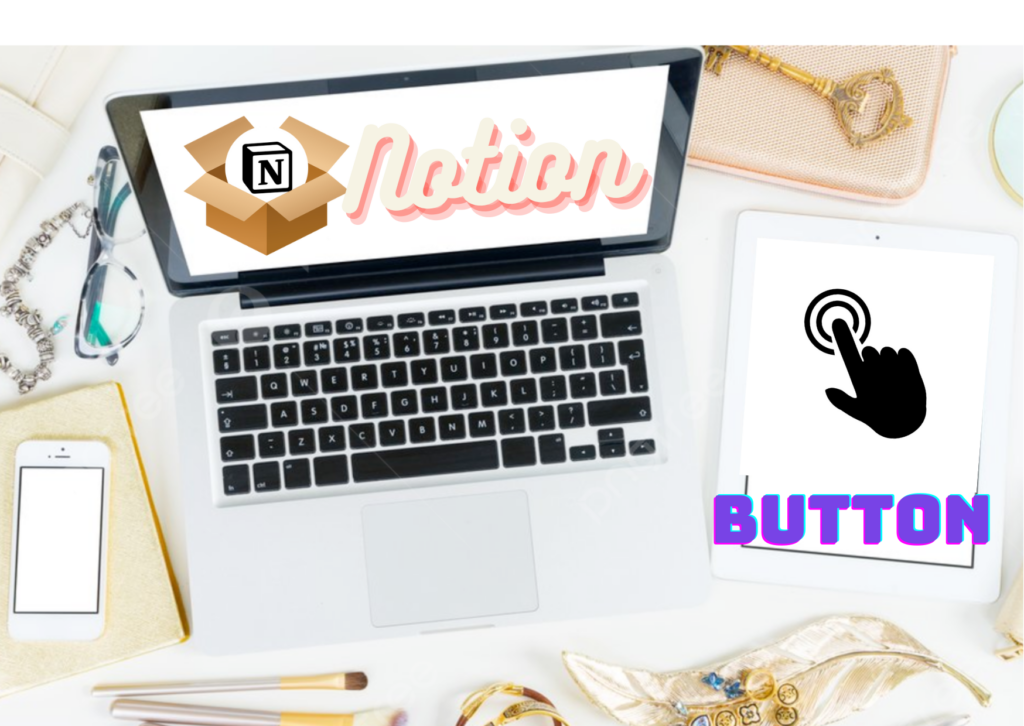It should come as no surprise to you, if you have been following along, that I am enthusiastic about Notion’s latest enhancement to the button functionality. Upon its release, I immediately began contemplating the implementation of Notion buttons to streamline and automate both my own productivity and that of my colleagues.
Previously, the button feature in Notion was considered subpar. I abstained from utilizing them. Their value did not justify the exertion. However, with their most recent upgrade, you now have the ability to incorporate new jobs into your task database, modify properties on various pages, establish a genuinely useful rapid capture tool, and accomplish all of this effortlessly with a single button click.
Components of a Notion Button
Initially, the arrangement of the new buttons may appear perplexing and intimidating. However, as you become proficient in using it, you will find yourself desiring to build Notion buttons for every task or action.
To generate a button in Notion, simply input “/button” and press the enter key. The following options will be shown to you:
Commence by assigning a name and an icon to the button. Next, you must determine the specific functionality you like the button to perform. Below is a concise overview of all the available choices:
Insert blocks: You have the ability to generate a block with any desired content and have it appended to the page upon clicking. This block provides access to various formatting choices, including as toggles, headings, lists, and more.
Add page to: Select a database and append a new page to it. By using the button, you can add a page to your Task List Database.
Edit pages in: This feature enables you to make changes to the properties of existing pages. It is possible to modify the assignee or status of a certain page.
Show confirmation: This feature will provide an additional step that prompts the user with a message such as “Are you certain you wish to proceed?” when the button is pressed.
Open page: The meaning is clear and easy to understand. Depress this button to access any desired webpage.
The true value of these new buttons? It is possible to have many steps for each button. It is possible to alter the sequence of the steps. You have the ability to replicate various procedures.
As an illustration, you have the ability to generate a Notion page, modify the page you already generated, receive a confirmation page, and display the freshly generated page in a side-peek. Alternatively, you have the option to simultaneously include 20 activities to your work list. Genuineness.
Using Notion’s Button for Quick Capture
A few weeks back, I wrote about the utilization of buttons for expedited data acquisition. An issue I have with Notion is its deficiency in providing quick capture alternatives. When I have the want to quickly write something, it requires multiple actions to reach my intended destination. Buttons enhance the speed of this procedure.
I implemented a prompt capture button on my personal dashboard, in addition to several others.
By utilizing this button, I can effortlessly append a concept or note to my personal Note’s Database. This is the configuration I used:
I choose to “Add a page” and specifically picked my notes database. Subsequently, I incorporated a procedure to access the recently generated page in a side-peek format, enabling me to promptly append my remark or thought without delay.
Create tasks
Upon discovering this novel functionality, my primary source of enthusiasm stemmed from the prospect of swiftly incorporating chores. After comprehending the task, I proceeded to incorporate the button in multiple locations, subsequently generating one for each member of our workforce. Because there is no reason not to.
I chose the “Add a page” option for this button and selected our master task database. However, what assistance would that provide if it is not allocated to any individual? You have the ability to modify attributes and allocate them to an individual (in this instance, myself) while also altering the state. Alternatively, you can modify any desired attribute.
In addition, I incorporated a step to access the assignment in a side-peek, enabling me to promptly include all pertinent details.
In addition, I designed a synchronized block that has an additional four buttons. We implemented a feature that allows each member of our team to add a task by clicking a button. Additionally, we integrated a synchronized block into our meeting notes template. During each meeting, when a task arises, we can promptly allocate it to an individual.
Button inside of a Notion Template
Notion possesses numerous advantageous features. One of those elements is templates. They have effectively rescued me from spending countless hours on the task. We employ them in our editorial calendar, meeting notes, projects, and various other contexts.
However, there consistently existed a vexing element. Adding default tasks to a database template was a somewhat challenging process. We were disappointed by this. We engage in numerous projects that undergo various iterations, such as Focus Academy, Digital Planner, and Plan Your Year. We are already familiar with some of the tasks involved in these initiatives.
We were required to either manually input them each time or generate a to-do list of fundamental duties and subsequently transfer them into the task database after the project was established.
In our typical projects, we have incorporated a button into the project template that allows us to effortlessly add several tasks and modify their characteristics.
Focus Academy is one of our ongoing projects. Additionally, we possess knowledge about the majority of the actions necessary to successfully do the project. Consequently, we have included these tasks in a button within our Focus Academy project template.
Isaac, the Director of Focus Academy, and I included the primary and previously identified duties to the button. Additionally, you have the ability to generate tasks by utilizing the parent-task and sub-task functionality.
Now that we have commenced our work on the Academy, we are already familiar with the majority of the duties that must be completed in order to achieve outstanding success.
Changing Assignee
Our articles and newsletter undergo extensive review and editing before being published. After completion, the article is handed over to our editor. After an email is prepared, it is handed along to Marcela for scheduling.
Therefore, why not mechanize this procedure?
I have implemented a button on our Newsletter template that automatically modifies the assignee to Marcela and updates the status to Review. To complete the task, I only needed to select the “Edit a page” option and then chose “This page”. The page setting is dynamic, meaning it varies based on the current page where the button is located.
Upon pressing this button, it sends a notification to Marcela. Subsequently, I proceed to post a comment informing her that it is prepared for scheduling. I desire for buttons to have the capability of automatically submitting remarks, as it would be just remarkable.
I have developed an analogous button for our article template. Upon completion, we simply press the button, which then assigns the task to our very skilled editor, Jeff, and updates the status to “Review”.
Honorable mentions
There are numerous minor actions that can be performed with buttons. You have the ability to generate a button that serves the only purpose of launching a different webpage. I engage in this activity for the purpose of enhancing my Learning Dashboard. By selecting the button on my personal dashboard, I am able to access my Learning Dashboard. Although there are alternative methods, buttons offer a more enjoyable approach.
Confirmation stages can be incorporated into your buttons. While not always obligatory, it is advantageous when you intend to undertake a significant task.
I have already demonstrated the process of adding a page to a task database. However, it is worth noting that you have the capability to add a page to any database. An option to consider is the implementation of a button labeled “Bug Report” that would facilitate the addition of an entry to a database specifically designed to store software bug reports. The potential is boundless.
The objective of buttons is to streamline your workflow, and thus far it is successfully accomplishing that for me.
Wrap up
Notion just unveiled several new capabilities for Project Management. Their latest project home base design incorporates several enhanced capabilities, including an upgraded timeline view, Sprint databases, and Wikis.
Additionally, they are introducing a greater number of automations. It appears that this new button feature is merely the initial stage. There are rumors about the upcoming automation update having the capability to execute if/then statements, which would significantly enhance the functionality of workflow automations. Quite exhilarating!
While the release date for the new automations update is yet to be determined, the addition of the new button feature represents a significant advancement towards streamlined and automated workflows. Once you get proficiency, it becomes effortless to generate Notion buttons. There are numerous methods to utilize them in order to optimize and simplify your workflow.
The extent of what you can achieve is bound only by your imagination. There exist several constraints. However, you comprehend the essence of my argument.