Notion is a software application that combines project management and note-taking functionalities, allowing users to construct databases, take notes, track projects, and increase productivity. If you are heavily engaged in projects on Notion, it is likely that you manage a large number of notes or pages. In addition to the option of organizing pages via folders and sub-folders, Notion has recently implemented a novel backlinks tool to facilitate the organization of notes and pages.
Regardless of whether you are a novice or an experienced user of Notion, incorporating backlinks into your workflow can enhance your productivity and organization. Backlinks are particularly useful for those who employ intricate Notion templates to handle various aspects of their lives. By establishing links across pages, you can uncover relationships that would have previously gone unnoticed.
Backlinks, also known as bi-directional links, are hyperlinks that connect one webpage to another. They are used to establish a connection between different websites, allowing users to navigate between them.
Backlinks, or bi-directional linkages, allow for the linking of two separate notes. Although note-taking software such as Evernote and Apple Notes offer the ability to create note links, these links only function as unidirectional pointers. Consequently, the connected note lacks the ability to determine its previous linking locations.
Conversely, backlinks create a reciprocal relationship between notes. When you create a hyperlink from one note to another, the original note will also display this information. This feature facilitates seamless linking of notes to enable effortless navigation between them.
Advantages of employing bi-directional links
Utilizing bi-directional links alleviates the burden of arranging notes and pages, particularly when your project is abundant with them. It is unnecessary to classify them initially. Commence by creating a connected annotation, expand upon your concept, and thereafter store it in its appropriate location. This feature provides a means to arrange notes that do not align with your existing folder hierarchy or can be placed in several folders.
An further advantage of utilizing bi-directional linkages is their facilitation of seamless navigation between distinct notes. As an illustration, you can create a central project dashboard that connects all of your projects. By utilizing bi-directional links, users may easily move from particular projects back to the main dashboard.
The primary advantage of bidirectional links is their facilitation of seamless navigation for other users, allowing them to effortlessly traverse your ideas, notes, and pages without encountering any obstacles. The backlinks are visually shown by an arrow placed before them, facilitating their identification inside your notes and pages. In addition, when you modify the symbol or text title of a page, all of the backlinks associated with that page will immediately update accordingly.
HOW TO CREATE BACKLINKS IN NOTION
Notion has greatly simplified the process of creating and utilizing backlinks. There are two distinct keyboard instructions available for creating bi-directional links.
Step 1: Open a Notion page and input two open-square brackets [[ to see the backlinks pane.
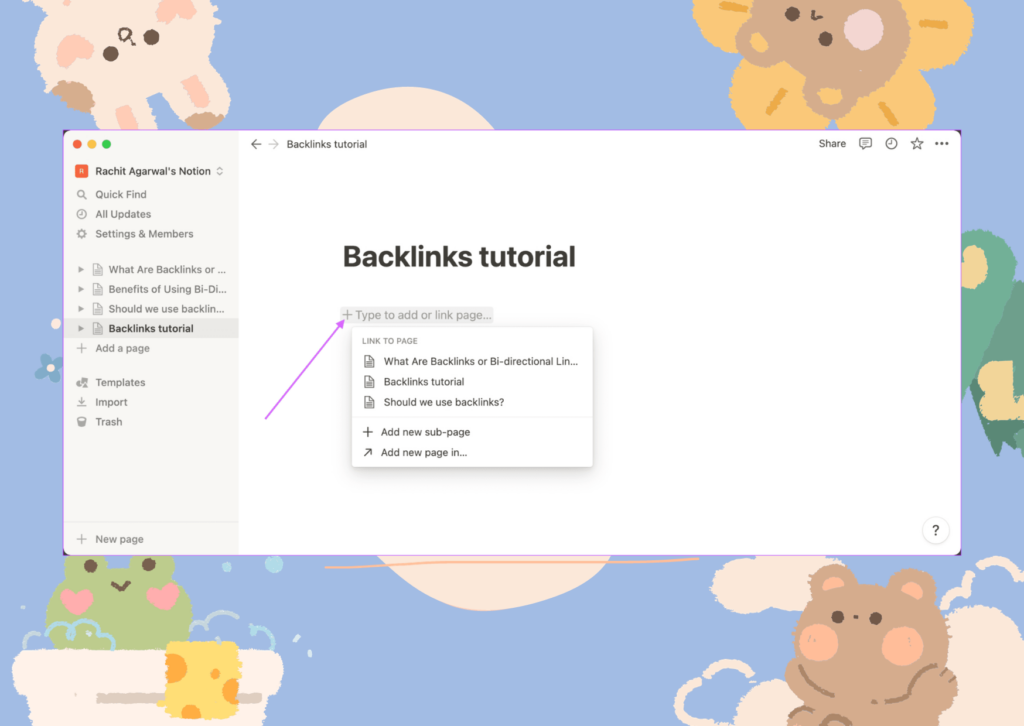
Step 2: Additionally, you have the option to utilize the @ symbol in order to access the backlinks pane.
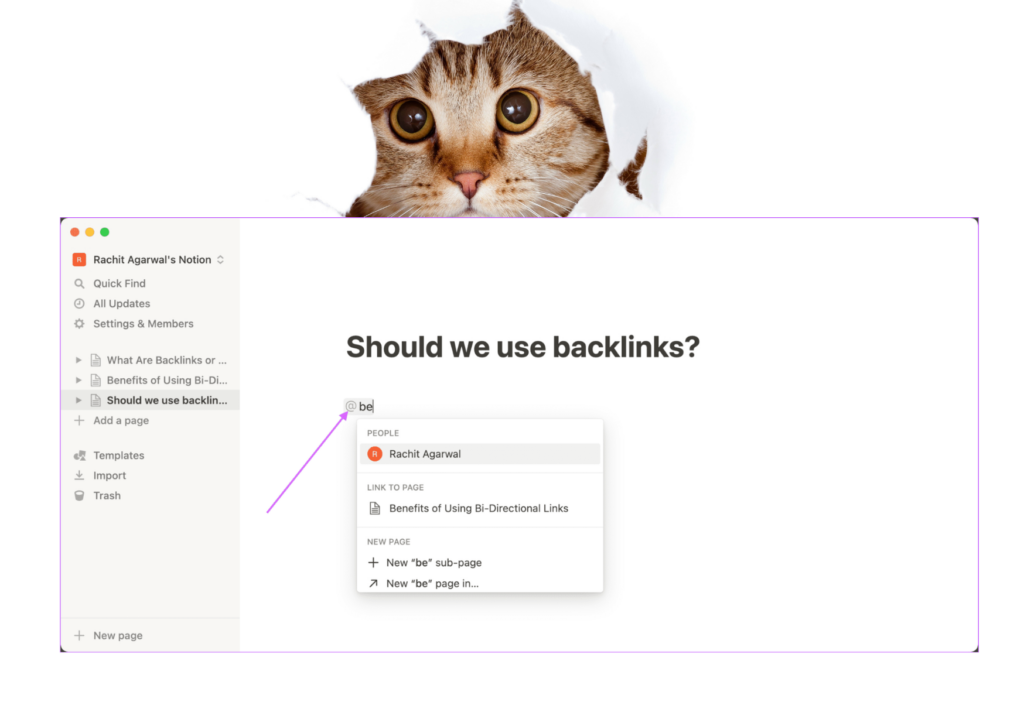
Step 3: Begin entering the name of the page you wish to link, and Notion will scan your database and display pertinent outcomes.
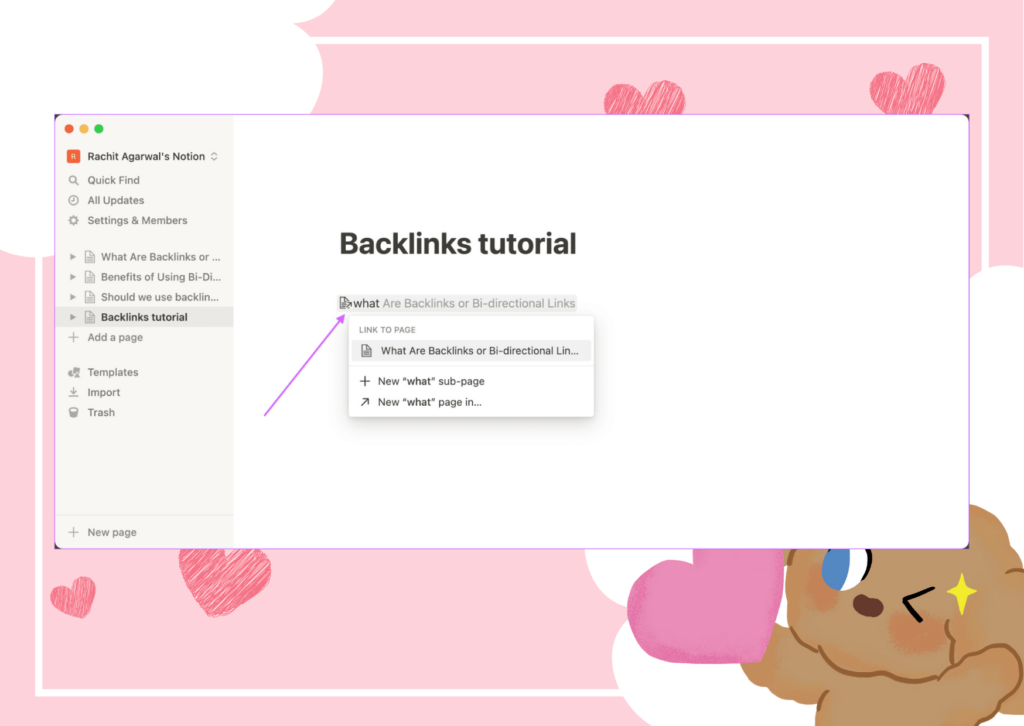
Step 4: Select the title of the page you wish to hyperlink.
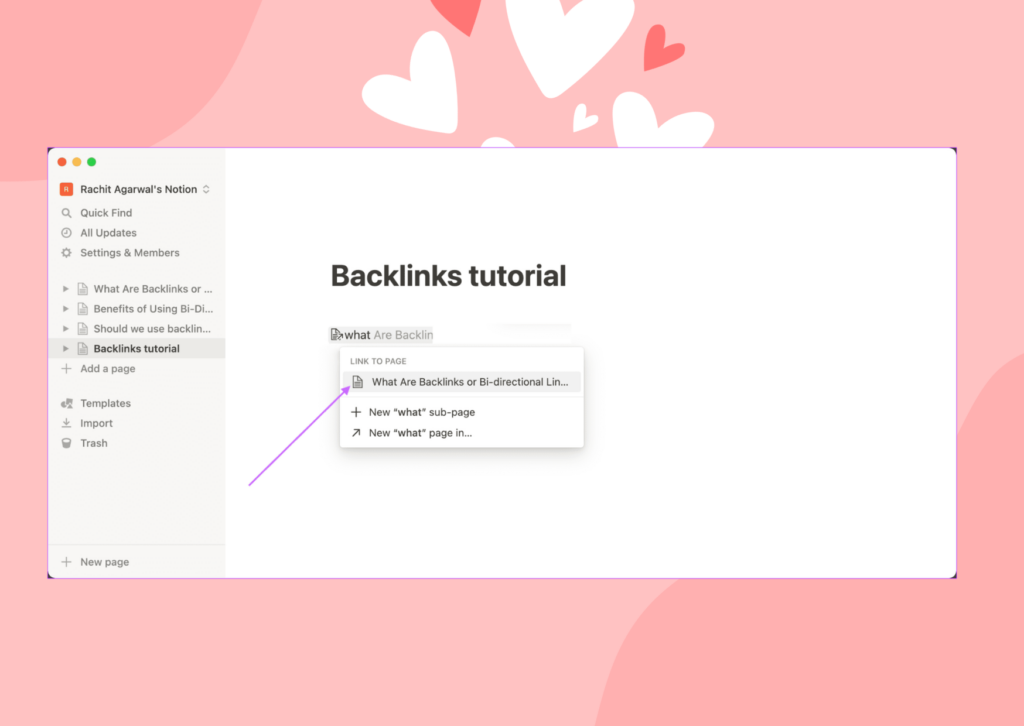
Step 5: Notion will include the hyperlink into the page, and it will be displayed as depicted below.
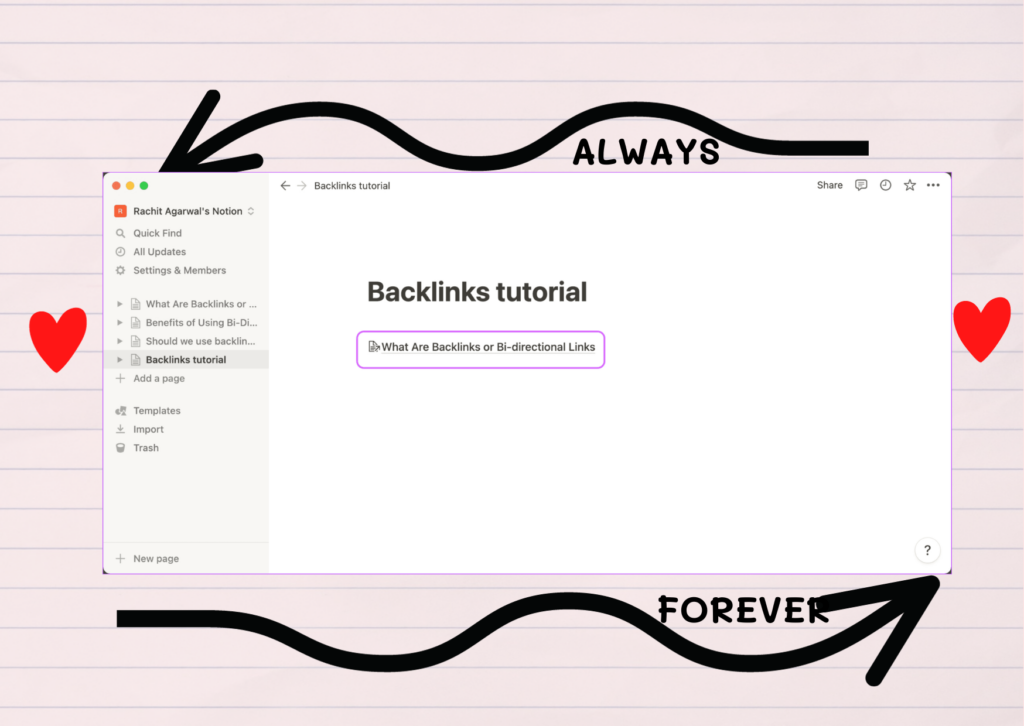
HOW TO VIEW BACKLINKS IN NOTION
By using backlinks, you may establish connections between several notes and pages, facilitating the seamless flow of information and eliminating the need to access each page or note individually. Here is the method to get the backlinks of your own project or someone else’s.
Step 1: Access a webpage where you have established a backlink. To access the associated webpage, simply click on the hyperlink.
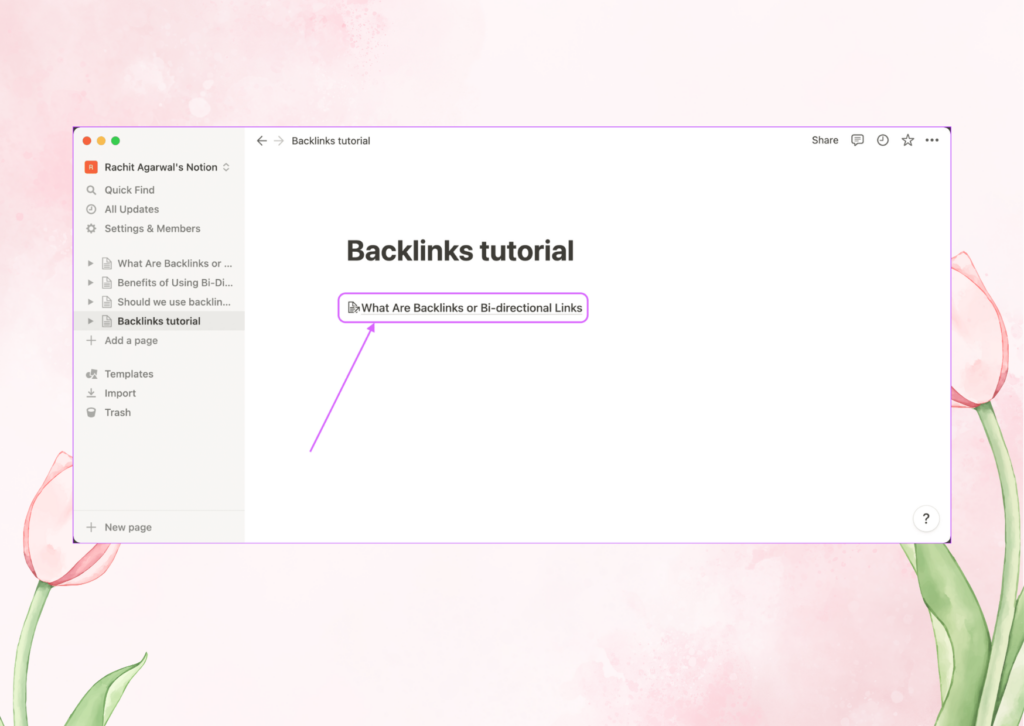
Step 2: Observe that the linked page displays backlinks directly beneath the title.
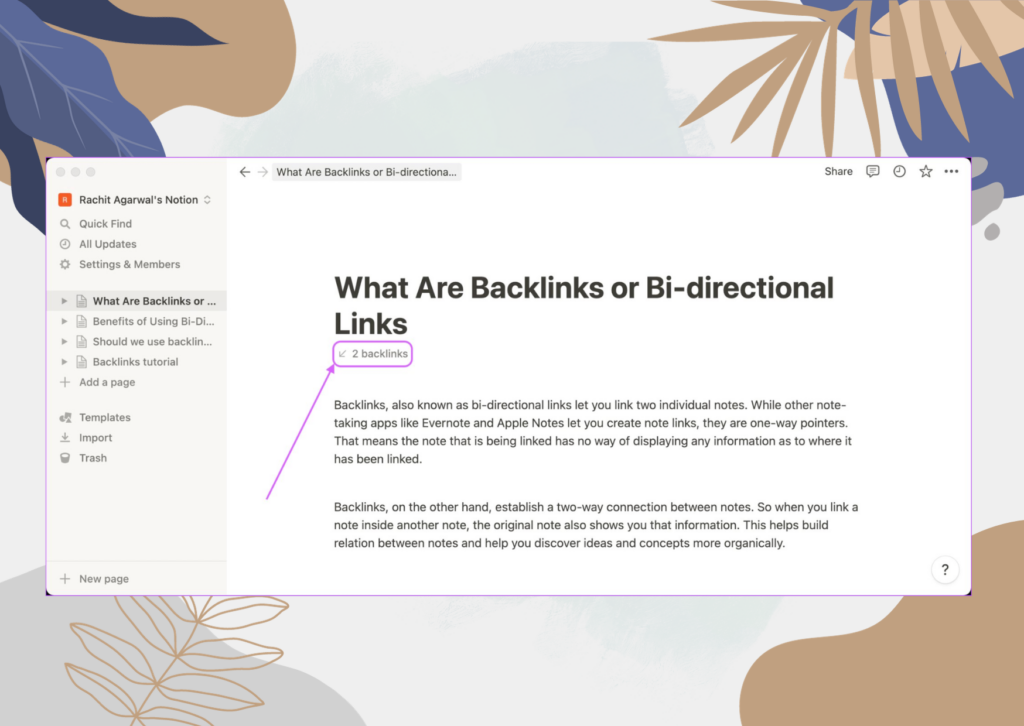
Step 3: Select the backlinks button to display all the pages that contain links to the current page.
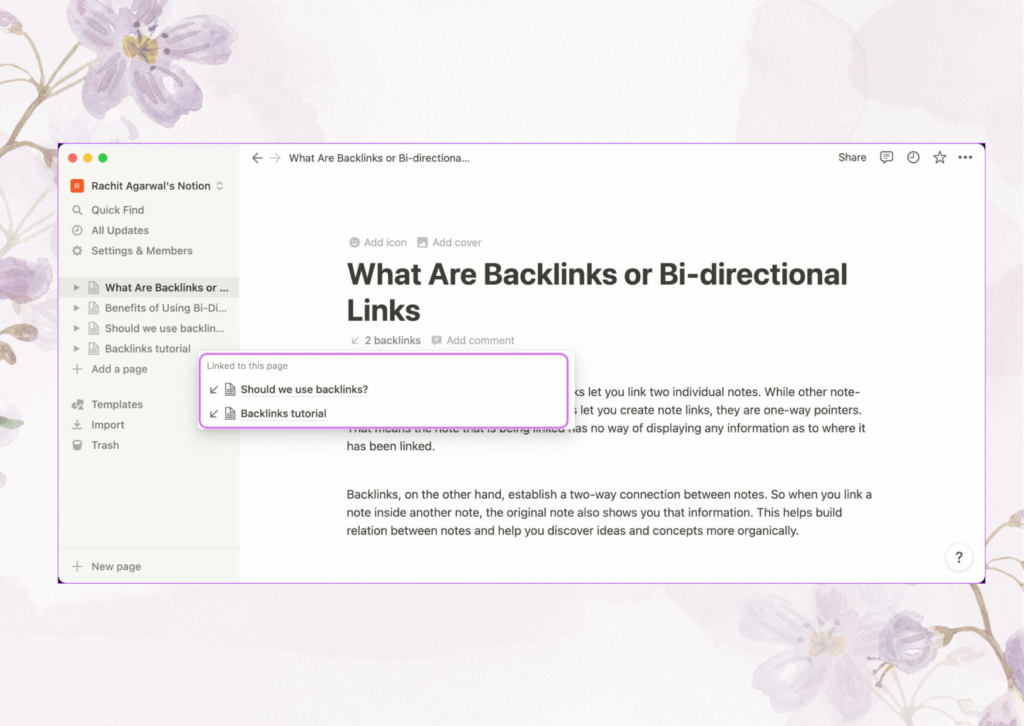
HOW TO REMOVE BACKLINKS IN NOTION
If you want to remove a backlink to older or outdated pages and notes for any reason, the process is simple. It is important to note that removing a backlink will result in the disconnection of the connected pages and notes. You will need to generate a backlink once more in order to reestablish their connection.
Step 1: Navigate to the webpage where you have already established the backlink that you wish to eliminate.
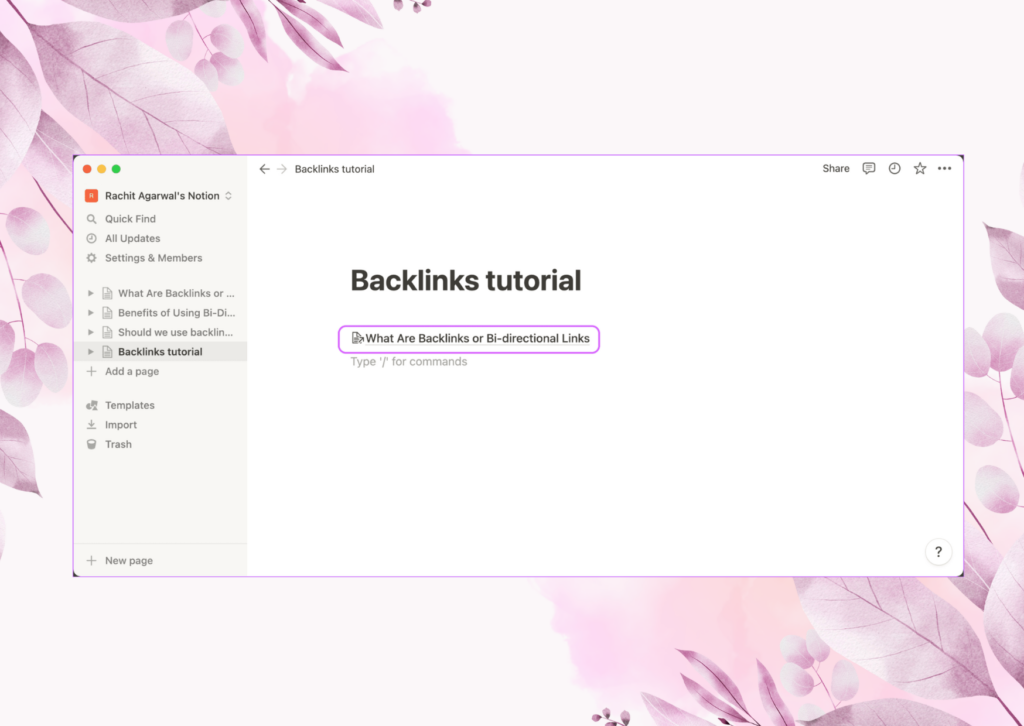
Step 2: Choose the hyperlink and click on the menu icon consisting of three dots.
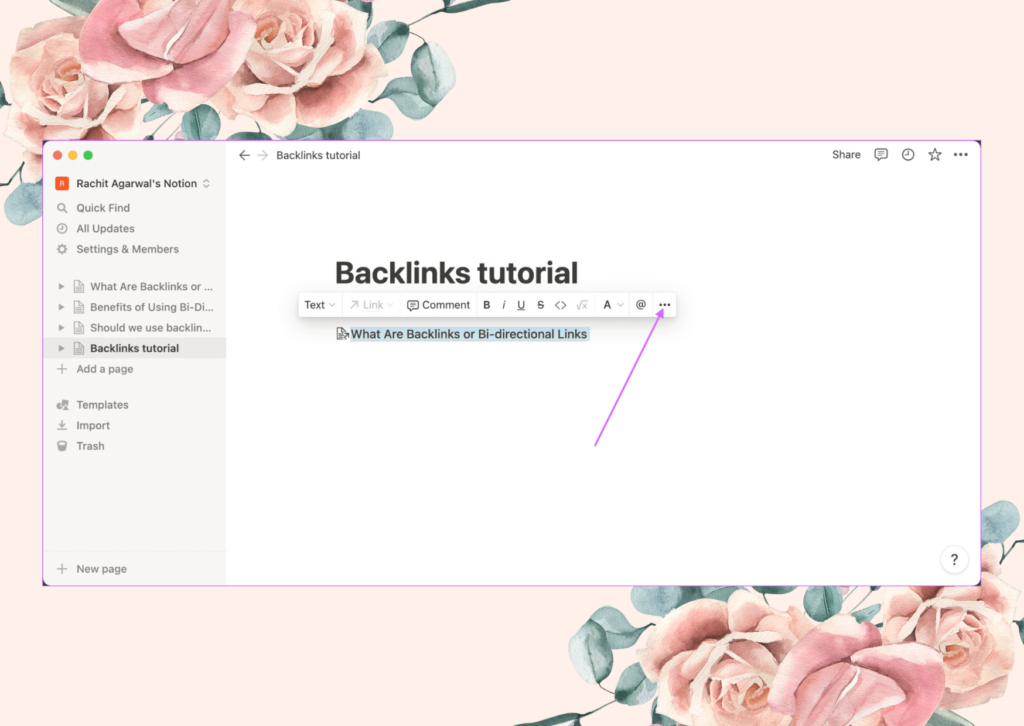
Step 3: Select the Delete option to remove the backlink.
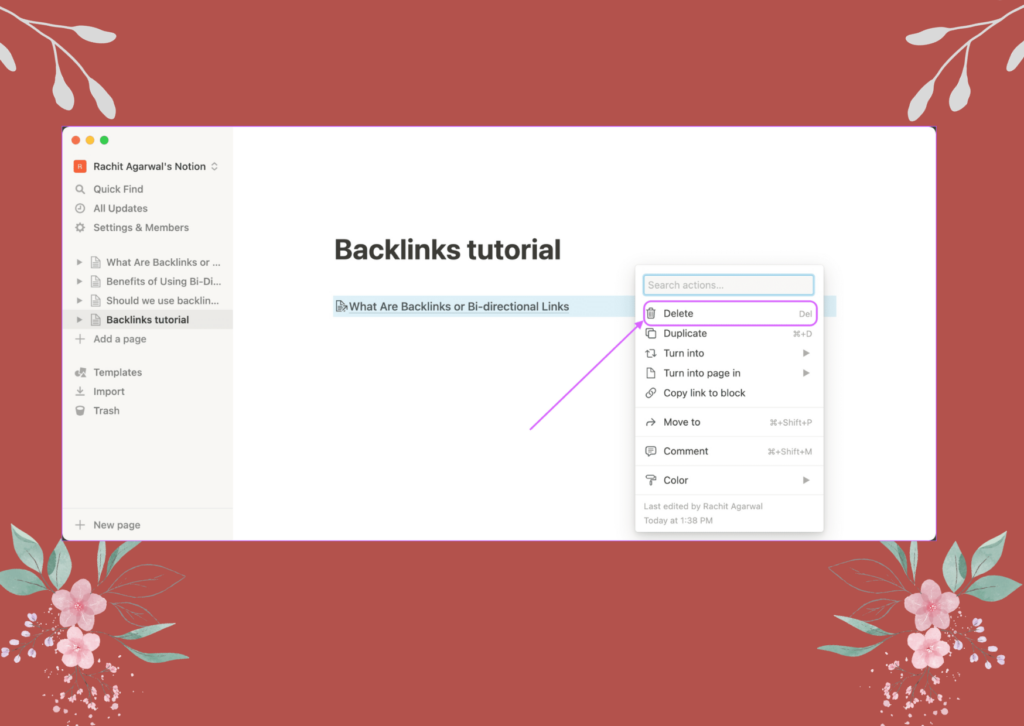
Step 4: Alternatively, select the six-dot menu.
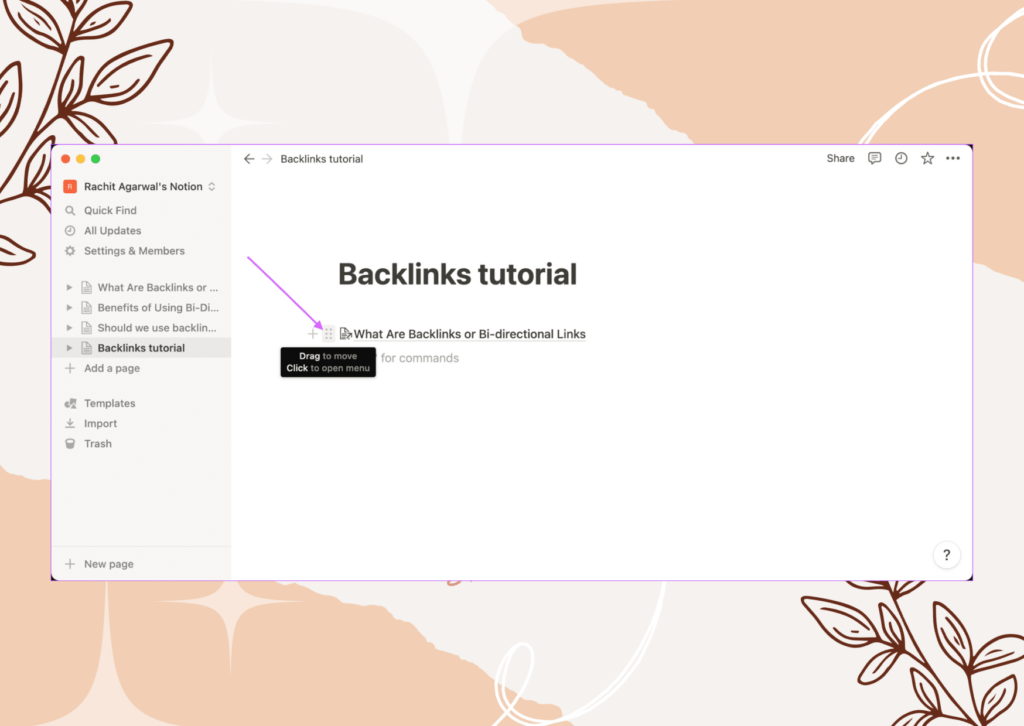
Step 5: Select the Delete option to eliminate the backlink.
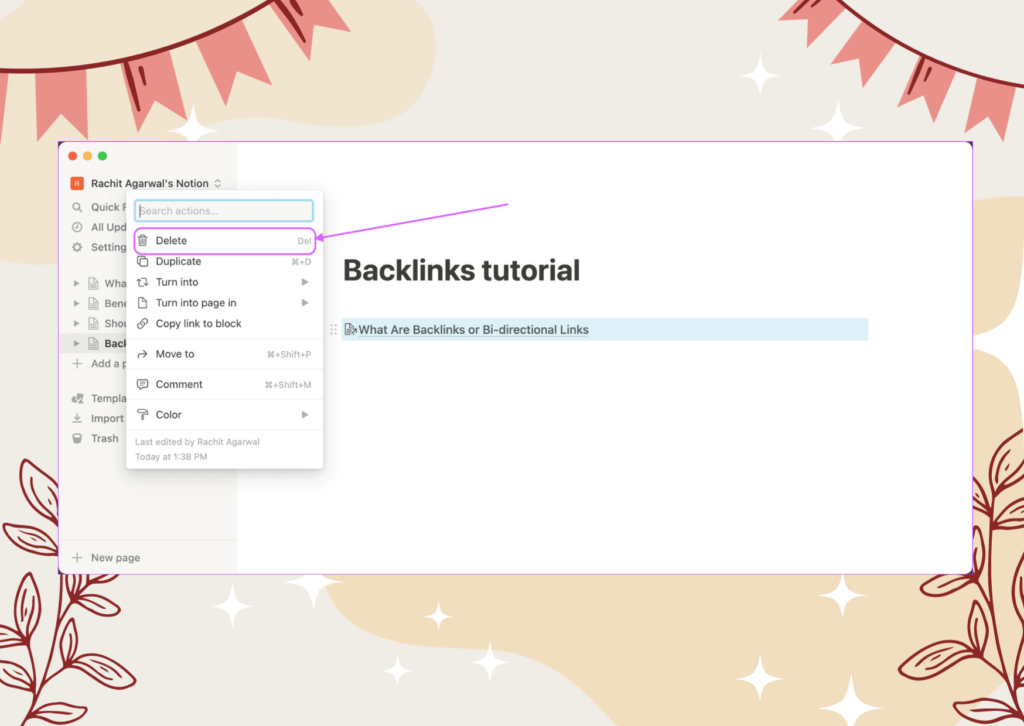
USE BACKLINKS TO LINK PAGES IN NOTION
Backlinks, also known as bi-directional links, are valuable when managing complex projects and requiring the interconnection of important pages. To optimize the utilization of this function, it is advisable to generate linkages naturally rather than artificially manipulating them just for the purpose of utilizing this feature. Continuously incorporate reciprocal links into relevant Notion pages, and after a few months, you will begin to observe the substantial advantages this practice offers.








