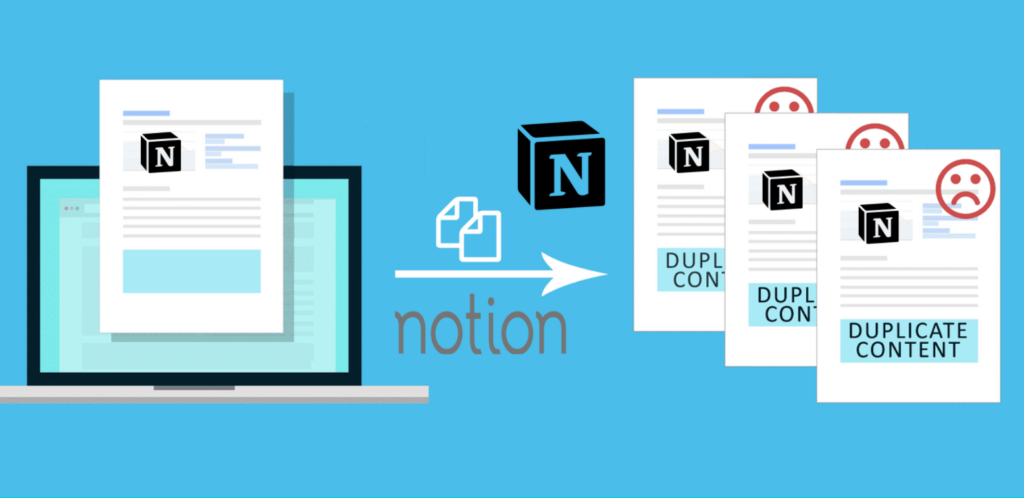The title itself clearly demonstrates this feature of Notion: duplicate a page. You can clone an existing page without affecting the original with just a few clicks on both desktop or mobile devices. This allows you to edit, rename or move the newly copied page freely.
To copy a page in Notion, you need to do:
Step 1: Move your mouse to the sidebar of the page you want to copy.
Step 2: When hovering, three horizontal dots will appear, click on them
Step 3: Then select the option named Duplicate from the menu.
The newly copied page is contained inside the sidebar, titled ‘Copy of [Original Page Name]. Starting here you can edit the title directly by clicking Rename from the menu that appears, typing a new title, hovering anywhere on the page, or pressing the Enter key.
You can share this new version of the page without providing access to the original page. Once copied, Notion considers it a completely separate and independent site. Changing one version will not affect the other at all.
.