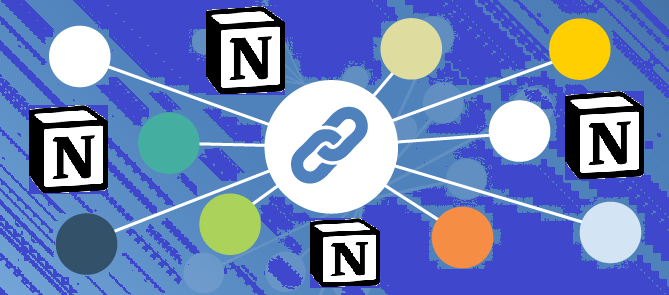Notion backlinks in the old version are a luxury thing. Notions in the old version only allowed us to link one way. This causes quite a lot of difficulties for the users. At that point, when using the Notion, I always wanted an improvement soon. And in the end, Notion did not disappoint.
Notions currently support bidirectional linking between pages (also known as backlinks). Backlinks allow you to create links to pages, and from there create links back to the original page. This release has helped to optimize Notion’s workflow.
So how do we create backlinks in Notion? Here are the steps we will take to create a backlink in Notion:
- Open the Comment to the page where you want to link to another page
- Enter [[and enter the name of the page and select it from the Menu
- Your link has been created after that, click it to go to the page
- You will see a backlink to the original page to which you added the link
Now we go to the detailed instructions:
Open Annotation to the page that you want to link to another page
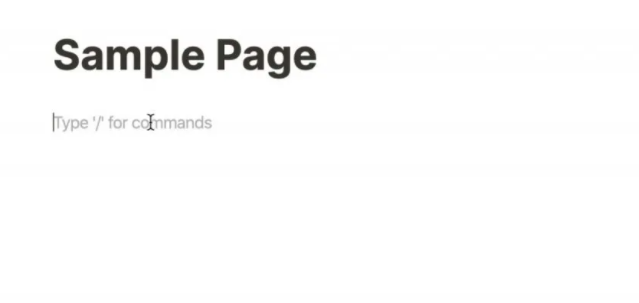
Open Notion, then navigate to the page you want to add the link to
Enter [[and enter the name of the page and select it from the Menu
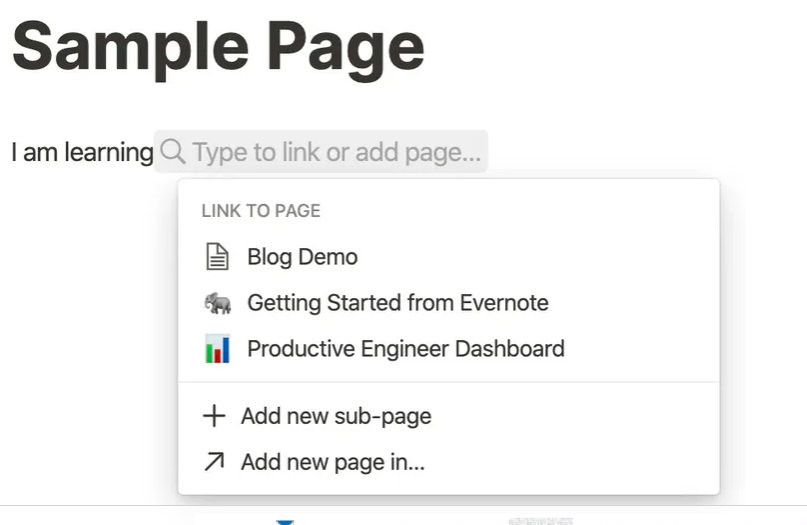
Click the location on the page where you want to add a link to another site. Enter [[or @ followed by the name of the page you want to add.
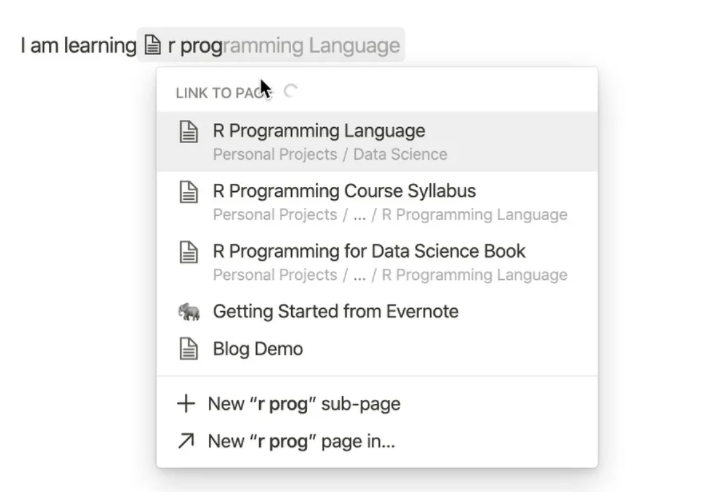
Specifically, we want to create a link to the R Programming Page in our Notion workspace. I enter the page title until it appears as an option in the Menu. Click it, a link will appear on the page with the title it points to.
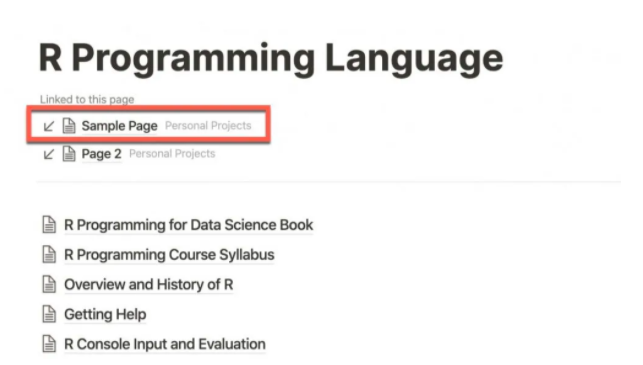
Click the link to go to the page
You need to remember that when you created the initial link from the original page to the landing page, Notion also created a backlink from the landing page to the original page for you. This is a backlink.
When you want to create a new in-line page, you can do so by typing [[and the option “Add a new subpage. The subpage will be created.
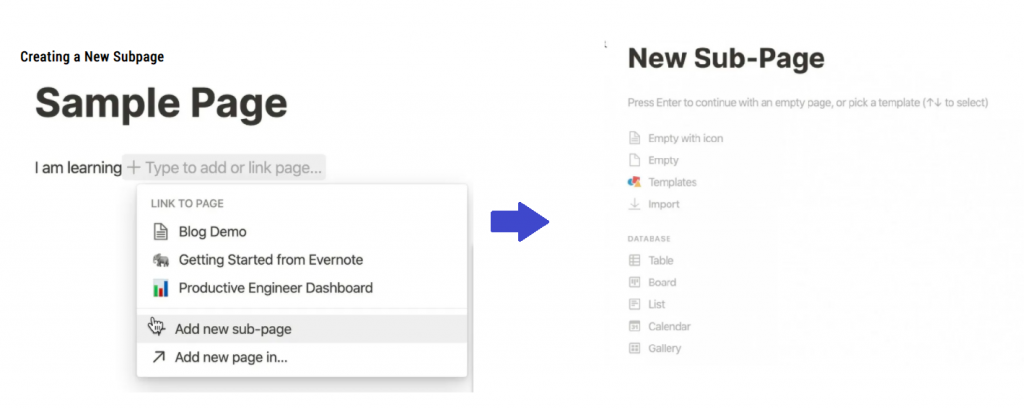
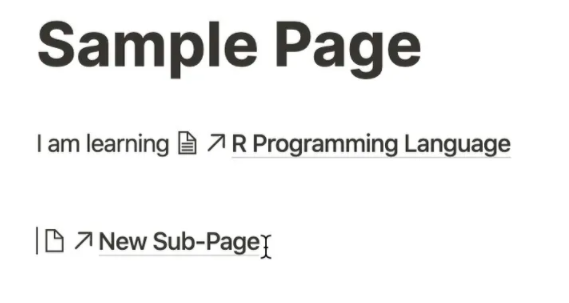
More interestingly, you can link the page you are on to another subpage. To do this, enter [[and choose “Add new page in …”.
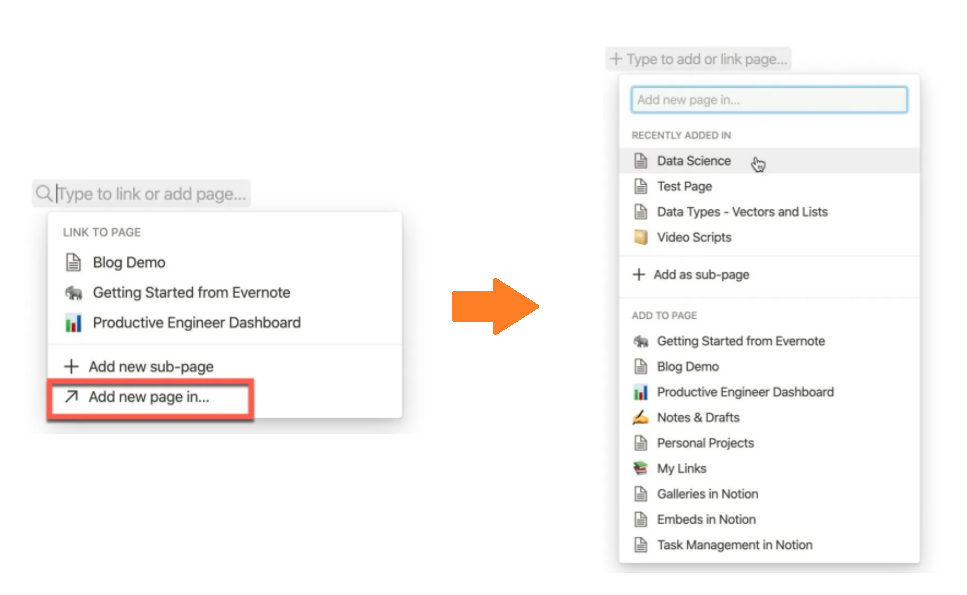
Enter the name of the new page, for example “Data Science”. The page with the title “Untitled” is the page if you want to change it then click the link. Give the page a new title.
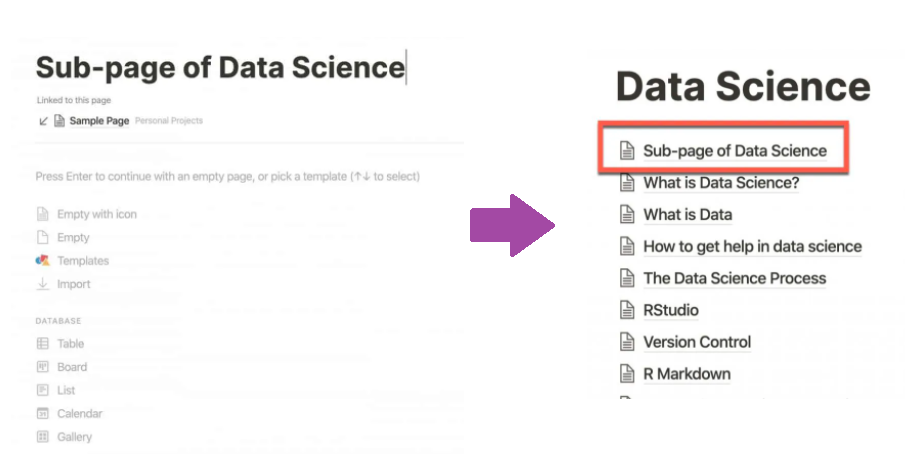
Isn’t this great? Thank you for viewing our post.