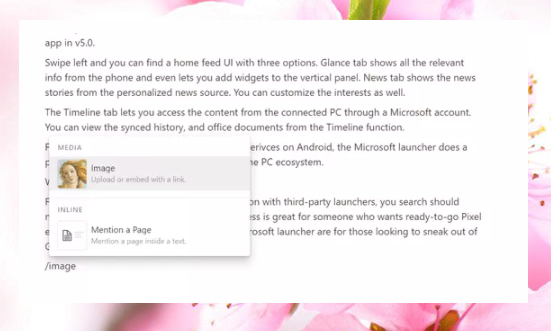Notion provides applications on most interface platforms (Windows, Mac, Web and mobile devices). However, the phone version is still not as good as the interfaces on the computer. We will bring you some of Notion keyboard shortcuts toggle on your computer. And we hope it can be of help to you while using this application.
Notion was born with the desire to provide an optimal database engine for users. It can help organize, track projects like Trello, remember notes and essentials like Evernote, … Looking at them, Notion tries to integrate features across different apps into it in one. own unique and powerful way.
Come on, let’s get started now.
- CREATE NEW NOTE
To open a large Notes window, you execute the command Ctrl / Cmd + Shift + N. Notion creates a window, which is convenient when you are busy managing multiple projects. After creating the note window, type Ctrl + N (Windows) or Cmd + N (Mac) to compose a new note right in the new window. This is very useful for you.
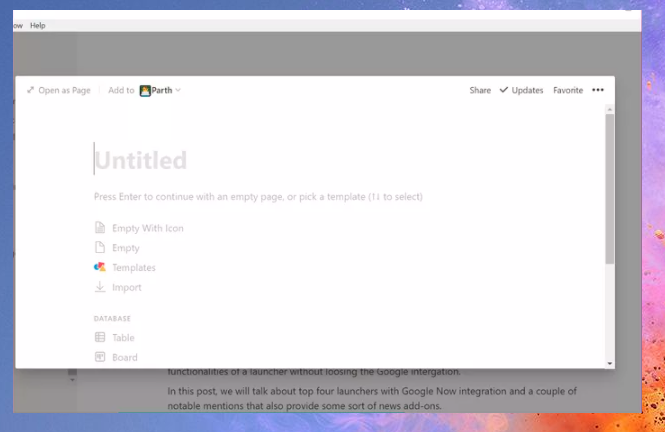
- KEYBOARD SHORTCUTS TOGGLE DARK THEMES
Notion is one of the few apps that allows for dark mode. In order to keep up with the trend of users, Notion has made efforts to improve the application for the better. You use the keyboard shortcut Ctrl + Shift + L (Windows) or Cmd + Shift + L (Mac) to switch to dark mode. When you need to switch to a bright theme, use the same key combination.
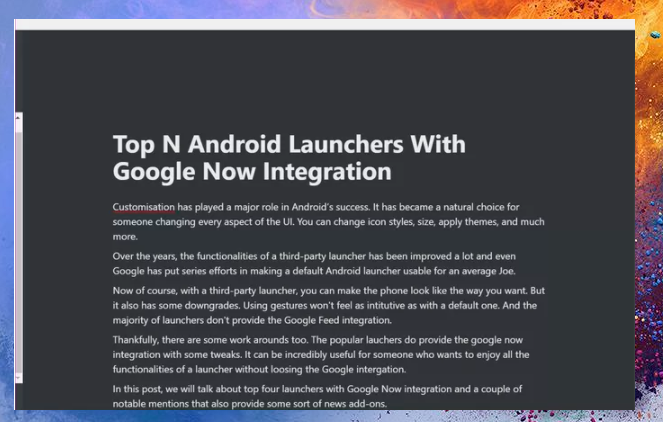
- CREATE COMMENTS
Notion’s working space is quite diverse and plentiful. It allows you to keep track of each member’s changes throughout the workflow by generating feedback. This can be said to be a tool that makes teamwork seamless and smooth. To invoke this mode, by pressing Ctrl + Shift + M (Windows) or Cmd + Shift + M (Mac), you can quickly create a comment at the end of the block.
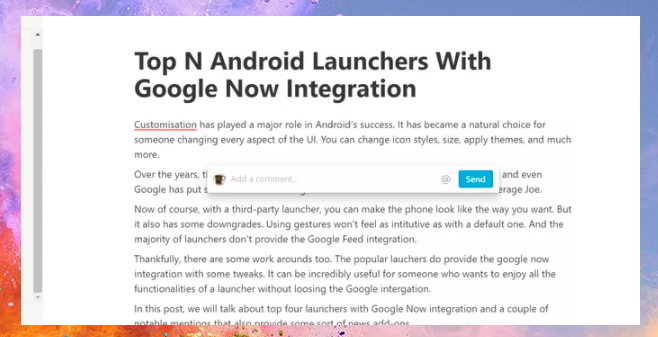
- ONLINE CODE
You can quickly convert block or whole sentence into one code with Ctrl + E or Cmd + E key combination. This is a very useful tip for developers.

- CUSTOMIZING BLOCK
Notion replaces menu options when you want to invoke commands by typing ‘/’. Then, you will see the commands appear one after another such as: Page, bullet list, subject line, to do, … You can call the command at the top or bottom of the page as you like. This saves you from having to remember too many shortcuts in the application. You can customize each block according to your wishes.
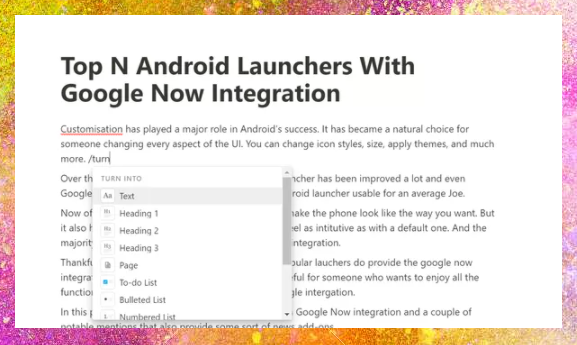
- ONE-BLOCK COLOR
When writing a long report with too many sections, highlighting each section will make it easier to find and edit. You can choose commands from the program menu or call them out in the way above I updated. You enter ‘/ block color’, the options will change the color of the block. For example Red, Yellow, Green, … When you no longer use color, you enter ‘/ default’ to go back to the original, unmodified block.
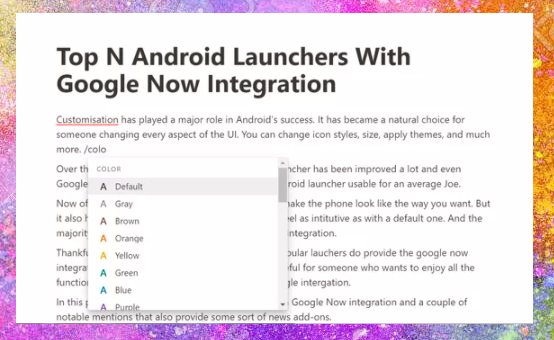
- EDIT MULTIPLE CARD AT ONE TIME
Notion is, in other words, an improved version of Trello as well. You can keep track of projects through columns and tags for each task. When you are using this interface and want to quickly edit the status of multiple tags on the same page, just type Ctrl + / (Windows) or Cmd + / (Mac) to select all cards at once and update. their status.
- ADD DATE
You can add a date to the end of the block while working in the app. This helps with your own management and search. Finding data by entered date or edited date is faster when you work on Notion’s history. To note date, you enter ‘/ time note’ and go to a specific date you want to archive.
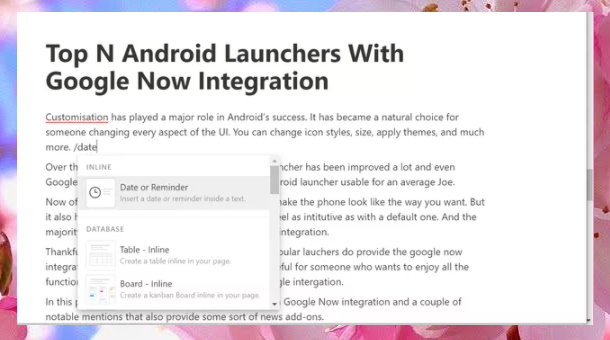
- ADDITIONAL REMINDER
Providing a reminder tool is required for each database application. It makes memorization more perfect and makes the application more useful. Notion has also added functionality to the tool. Enter ‘/ reminder’ at the end of the block and add the date you want, Notion will notify you of the block’s job when the correct date arrives.
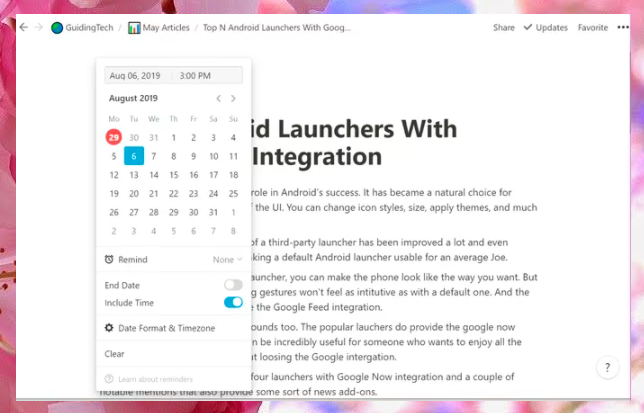
- ADDITIONAL COMMUNICATION
During work, you need to integrate files or videos, images into notes. Type ‘/ image’ to execute the command to add images. Similar to other file types such as pdf, video, audio or document, … This makes Notion more useful and helps the process of working on it smoothly.