With database applications such as Notion, Airtable, Coda, … the demand for tables is growing. Notion tables are provided to create and manage data in all of their applications including mobile devices.
Here I have two ways to create a table with Notion.
The first is inline creation. It allows you to create tables to the page that you already have. This is for those who want to embed references or create elements without disturbing other parts like the Kanban Notion table.
Start creating inline tables for everyday use and practice with our Detailed Tutorials below. Come on, let’s get started.
Create inline tables in Notion
Step 1: Start by pressing “/” to bring up a small window to create new blocks
Step 2: Select “Table: inline”
Step 3: Create a title for the new board view
Step 4: Create columns and rows and set this up according to your needs
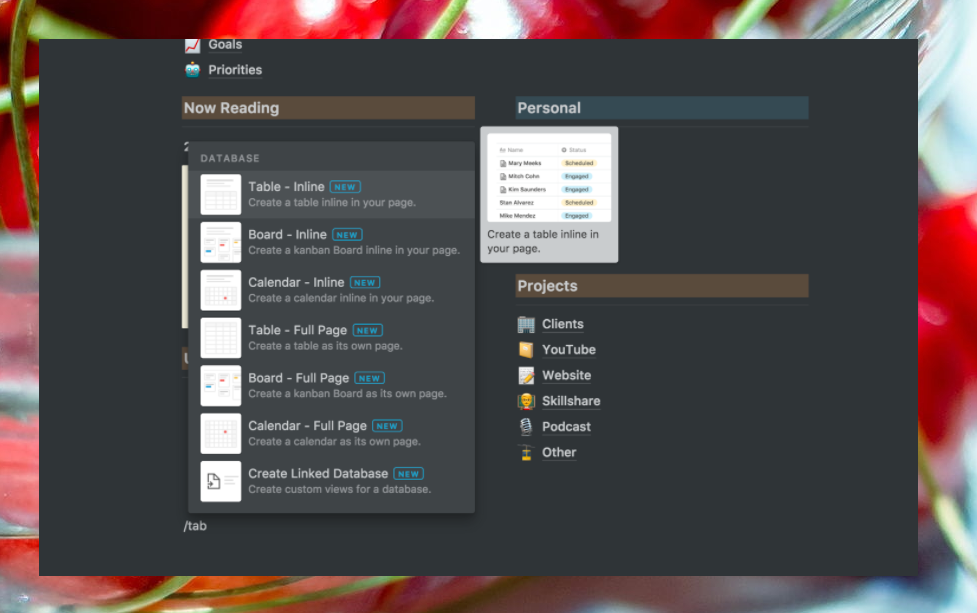
Create full page Notion tables
If you want to create a table-oriented page with no external elements, and don’t want to add more than one table, the best alternative to creating inline Noiton tables is the classic full-page view.
To be able to create it, we do the following:
Step 1: Start by pressing “/” to open a small window to create new blocks as above.
Step 2: Select “Table: Full Page” – you can use search to speed up this search
Step 3: Create a title for the new table view.
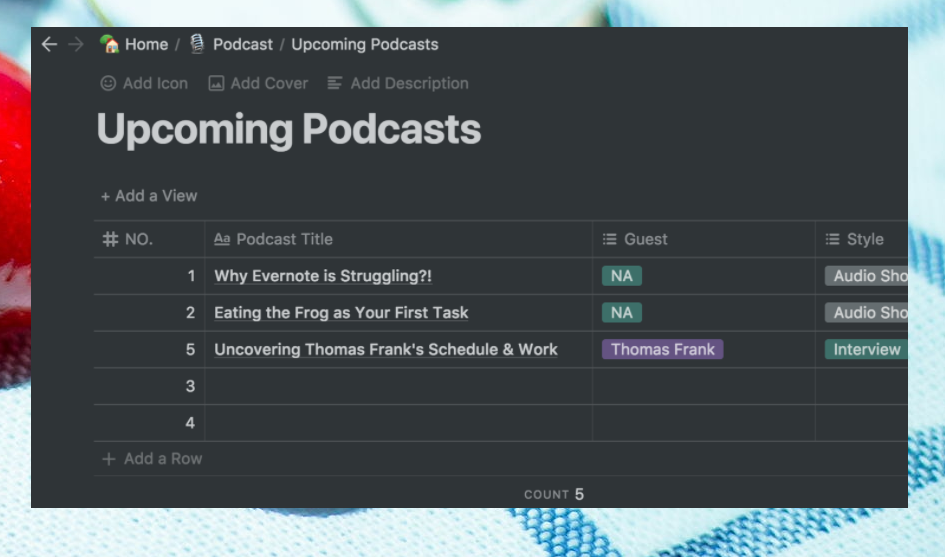
Add new block / row
Once tables have been created, whether full page tables or inline tables, they are functioning as other components in the application. We can create more tools to upgrade the table.
This is an upcoming schedule of mine. By creating columns, I built a highly interactive table.
The main columns are:
Title
Topic
Assignment
Date due
Sent date
Done?
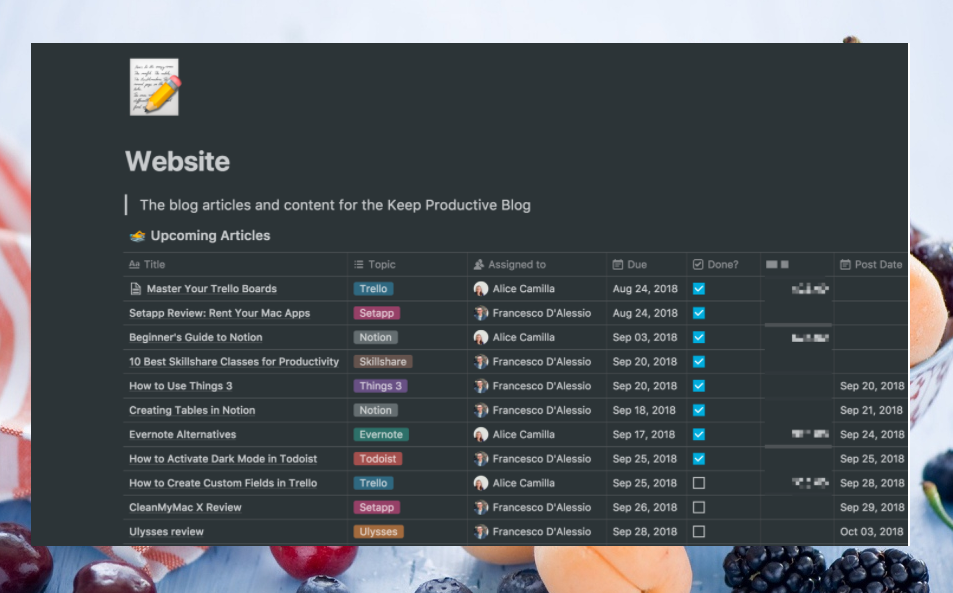
After creating a column, you can choose various media such as text, numbers, dates, … to add to the column rows. Due to different storage needs, we choose a different media type for each column to add data. When you’re done with the columns, you’ll add the row just like Google Sheets or Microsoft Excel import data. Furthermore, you can create additional rows as a page without affecting the table or turning the current row into a larger page or tag.
When you create a row with page data, you can still add information to that row from “Open” mode. It basically looks like a breadcrumb, acts like a new page, you can add link, block, calendar, title, photo, … Here’s how Notion gives you a dark workspace. advantages and flexibility. From these modes, you can share data or export files as MDKs, PDFs, or view updates if you are working in a group. Notions do this very effectively.
How do I start using Notion tables?
To create your first table in Notion, start with the ideas you want.
For example:
Training schedule
Homework at school and at home
Targets and milestones in the coming time
List of goods, source of goods
Schedule to Video, Blog, …
Calendar of activities, editorial …
Understanding the idea and successfully building columns will help your upcoming project be more optimized. Notion supports user panels similar to Google Sheets or Microsoft Excel .. Not only that, this version is even more advanced.
What are the limitations of the table?
Noiton tables will be converted to another view without destroying the contents of the table. You can convert lists in tables to Calendar or another format without spending too much time and complicated manipulation.
Tables will get messy if added as a single block, they won’t be perfect when viewed in inline mode. The creation of inline tables will cut out a lot of modes when the car collapses into a smaller space. This may be an application error.








