Notion is an application about the current trending database. It allows you to add tables, calendars, libraries, lists, table views, … to manage projects and activities. In addition, Notion also allows you to connect data together, which is useful for you when entering information into your account.
In today’s post, I used the Notion’s data connection function to create a Workout Note. Then, deploy them into a daily diary. Include:
Health Pages: I plan my sleep, meditation, food, and exercise on one board, so I can keep track of my overall progress.
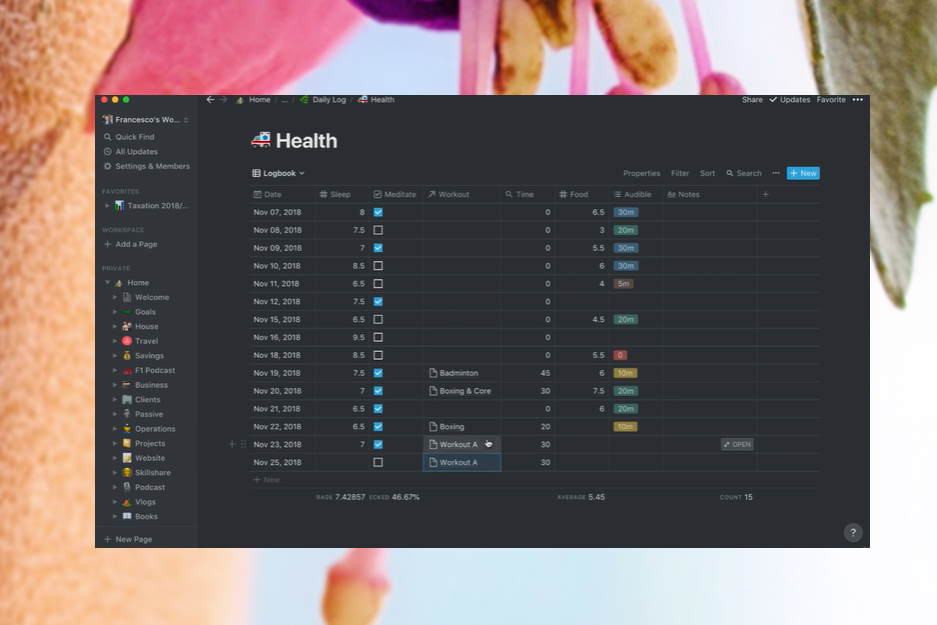
Exercise Page: Used in the exercise section, making sure I am on the right track with the task I set out to do.
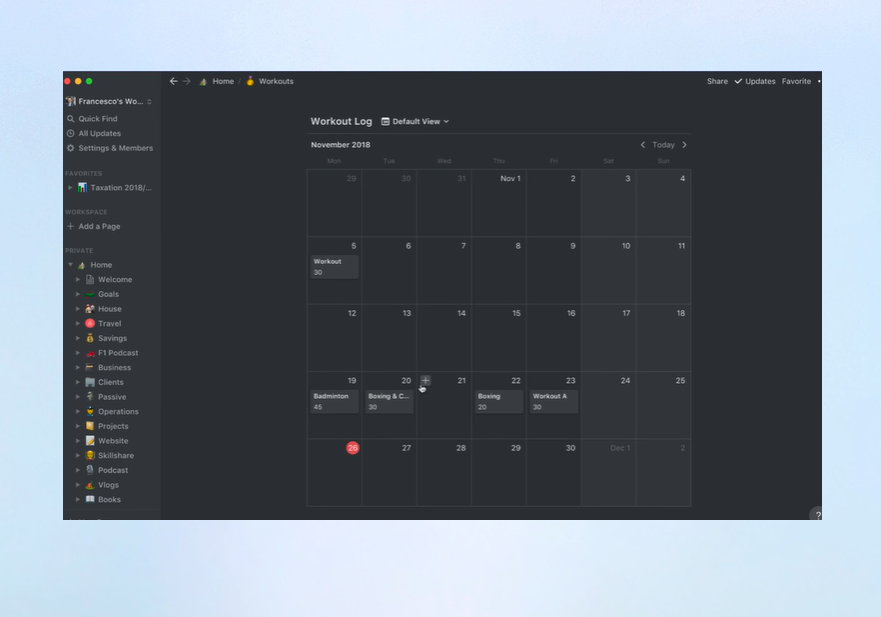
- Create Menu / Database
Once we defined the information to create, we created a Workout Table. Here, we check workout information, exercise type and timing. These are useful exercises that I will use and import into the Health page, which we will display near the bottom of this demo.
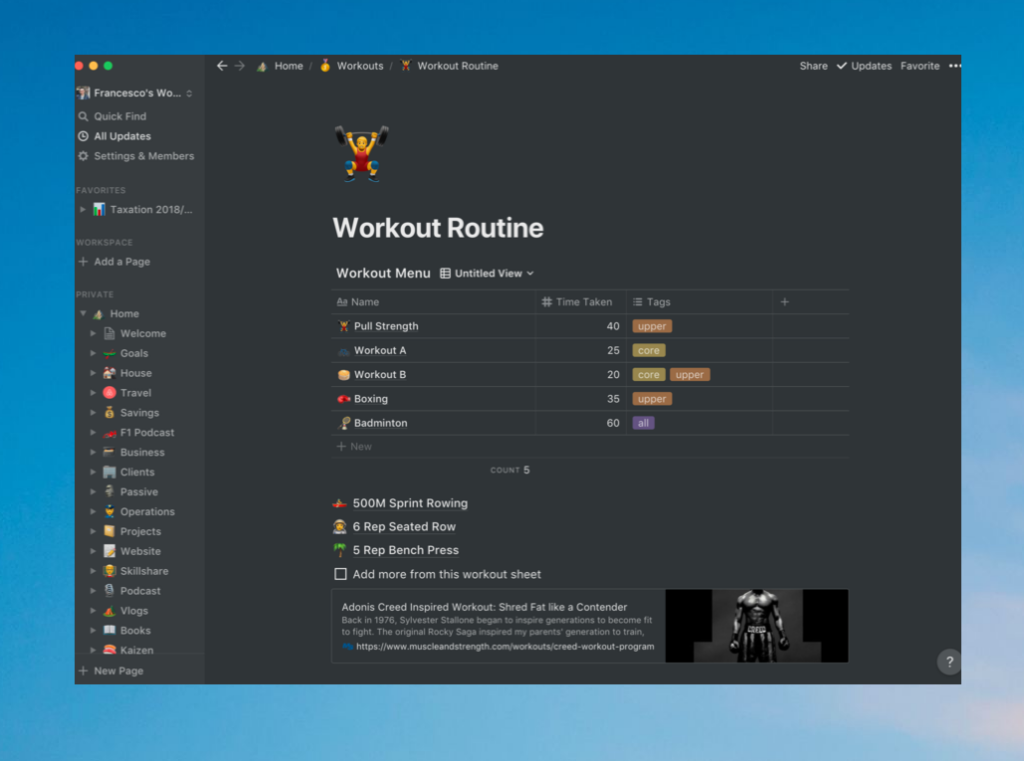
You can create your own database. Be it habits, items, types of books, … Then link them according to your desired ideas for easy management.
- Add the relationship column in your Dashboard / Selected Pages
As noted above, we opt to connect data to the pre-existing Health site. This helps you to check in detail your resting regimen, exercising and eating combination. What we need to do is create a column with the attribute type “relational” and select the database “practice menu” to connect the two columns together.
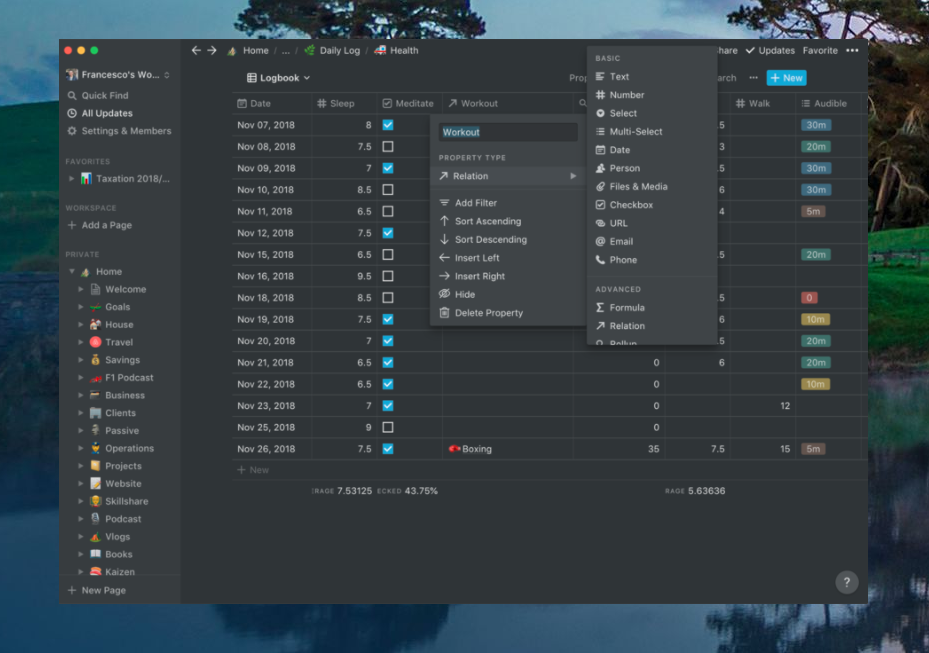
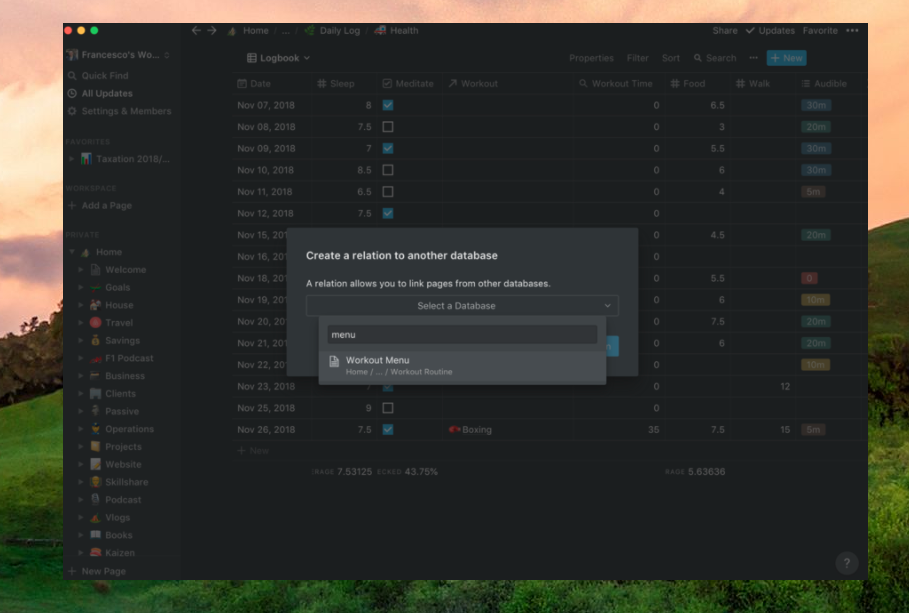
- Import data from the relationship window
Once you’ve linked the column to your existing database. You can now select a different database field for your current Notion database in the view. Like a menu. Once added, you can add multiple entries and it will fill that row.
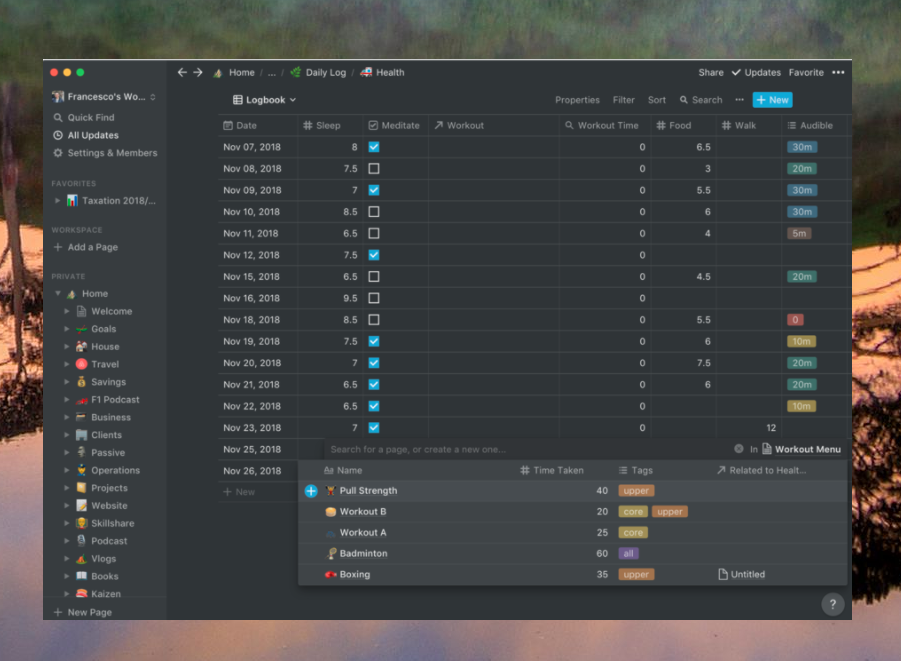
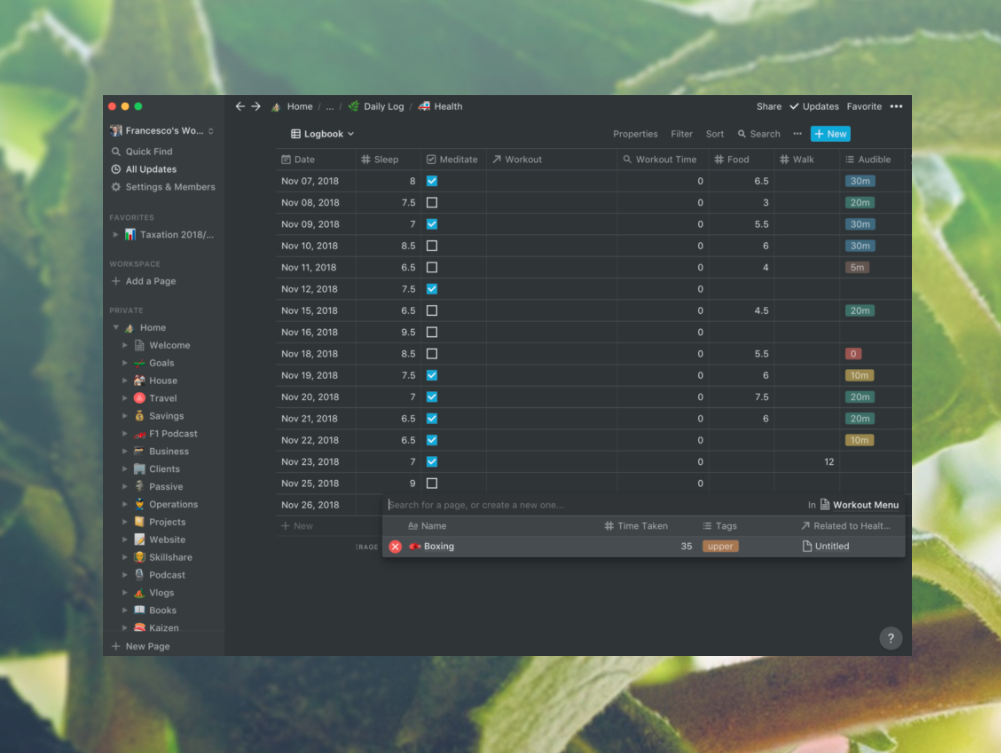
- Connect Dashboard for more information
After we have linked the information together, we can view them in a more general way. For example, I want to be able to see my workout time for each workout that I have connected. You go to column> rollup> select a relation (in this case, workout)> select a property (time taken) and use SUM to tally all of the fields (for if you add more than one field).
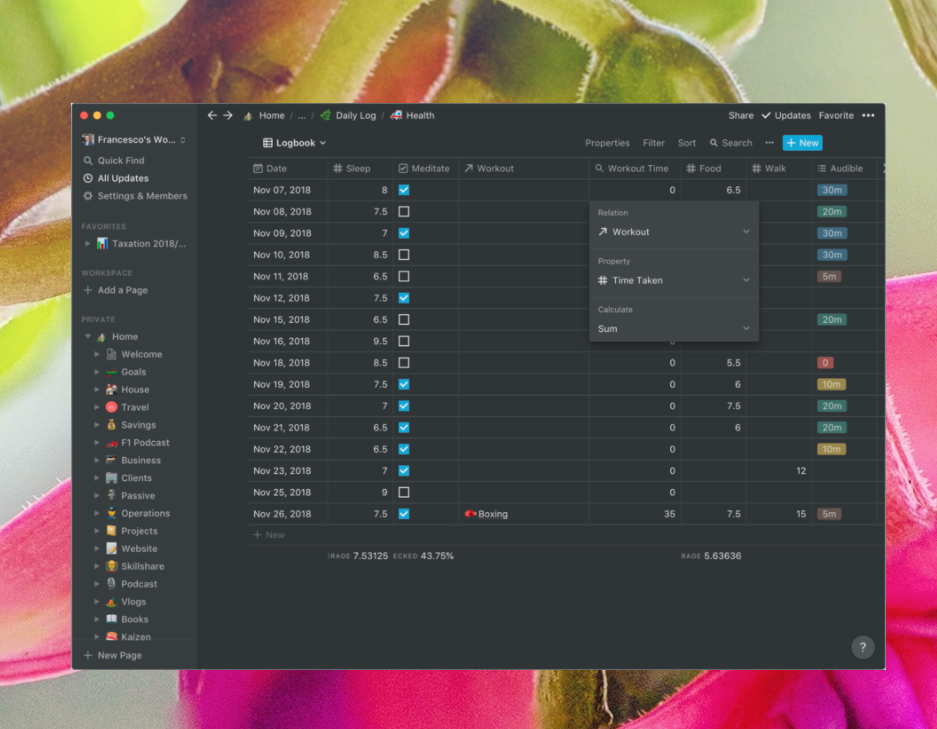
You already have it… Your relational database inside Notion. You are now free to add new pieces of information from other existing tables and databases. Good luck.








