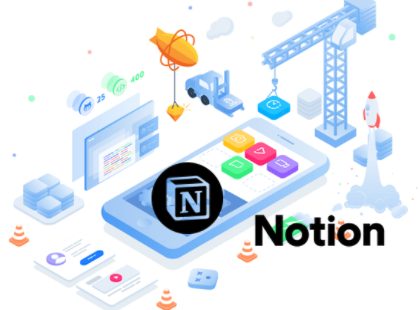You use Notion to store all the information you have: your resume, your to-do list, your project investments, your blog publishing schedule, etc. You want to share a personal page with people who don’t use Notion. We will show you how to share Notion page by web without logging in.
Any page you create on the app can be made public by creating a web page with certain links.
To make your page public, you can do the following:
Step 1: Click Share in the top right menu bar.
Step 2: Turn on Share to web mode. Then click Copy next to the URL that appears.
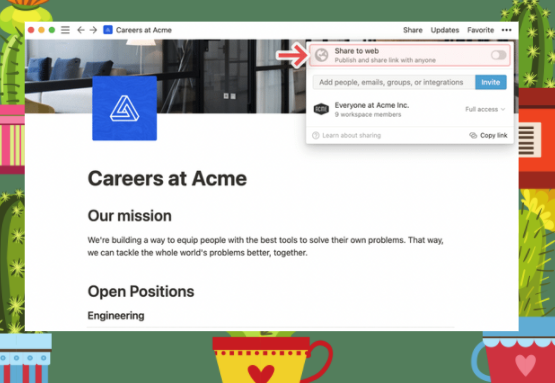

Step 3: Paste the link you just copied into an email, social network or where you want to share the Notion page of your choice.
Each Notion site will only have a unique URL so you can create a public website. During the web creation process, you can proactively provide access to the audience that is about to be shared.
To do this, click Show link options below the displayed URL. A series of options will appear.
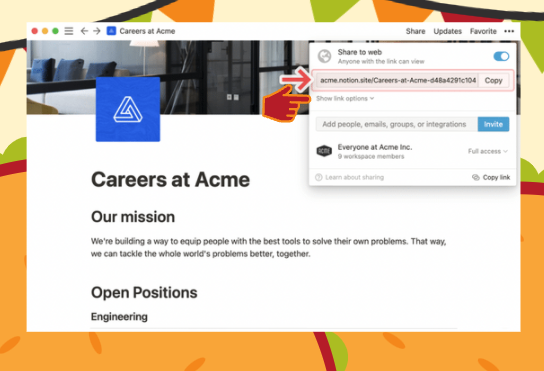
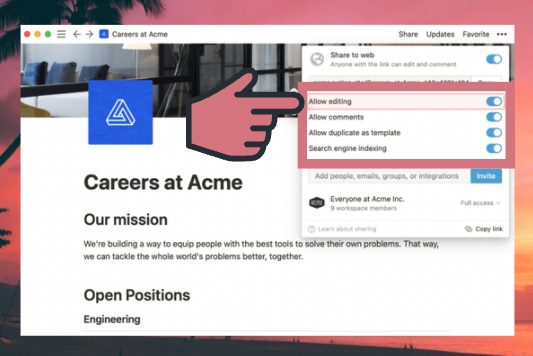
Allow editing: This is disabled by default. It allows the page to be completely public and editable by the shared person on your own page. If necessary, enable this Allow editing.
Allow comments: You provide the right to comment for members to share the page to improve the page better.
Allow duplicate as template: When you enable this mode, everyone will see the Duplicate button on the top right. This allows others to save your page to their Workspace.
Search engine indexing: By default, when you create websites with Notion, their links will not appear in Google search. If you want to allow Google and other search engines to show your page in search results, you can enable this mode.
Try this feature of Notion, it will make it easier for you to share with everyone whether they use Notion or not.