You want to personalize your Notion pages by decorating them with custom icons you like. You want to upload an image to represent the page. Or you simply want to easily find a page when needed. Whatever the reason, Notion will always support you. You can use them to succinctly present your content or simply to set the page you’re creating apart from other pages in your database system. In this article, we will guide you to add custom icons to your Notion.
To add custom icons, here are the suggested steps for you.
For computers:
Step 1: Launch Notion on your desktop and go to the Page you need to add the icon to.
Step 2: Move your mouse to the title and click ‘Add Icon’. Any icon provided by Notion will appear.
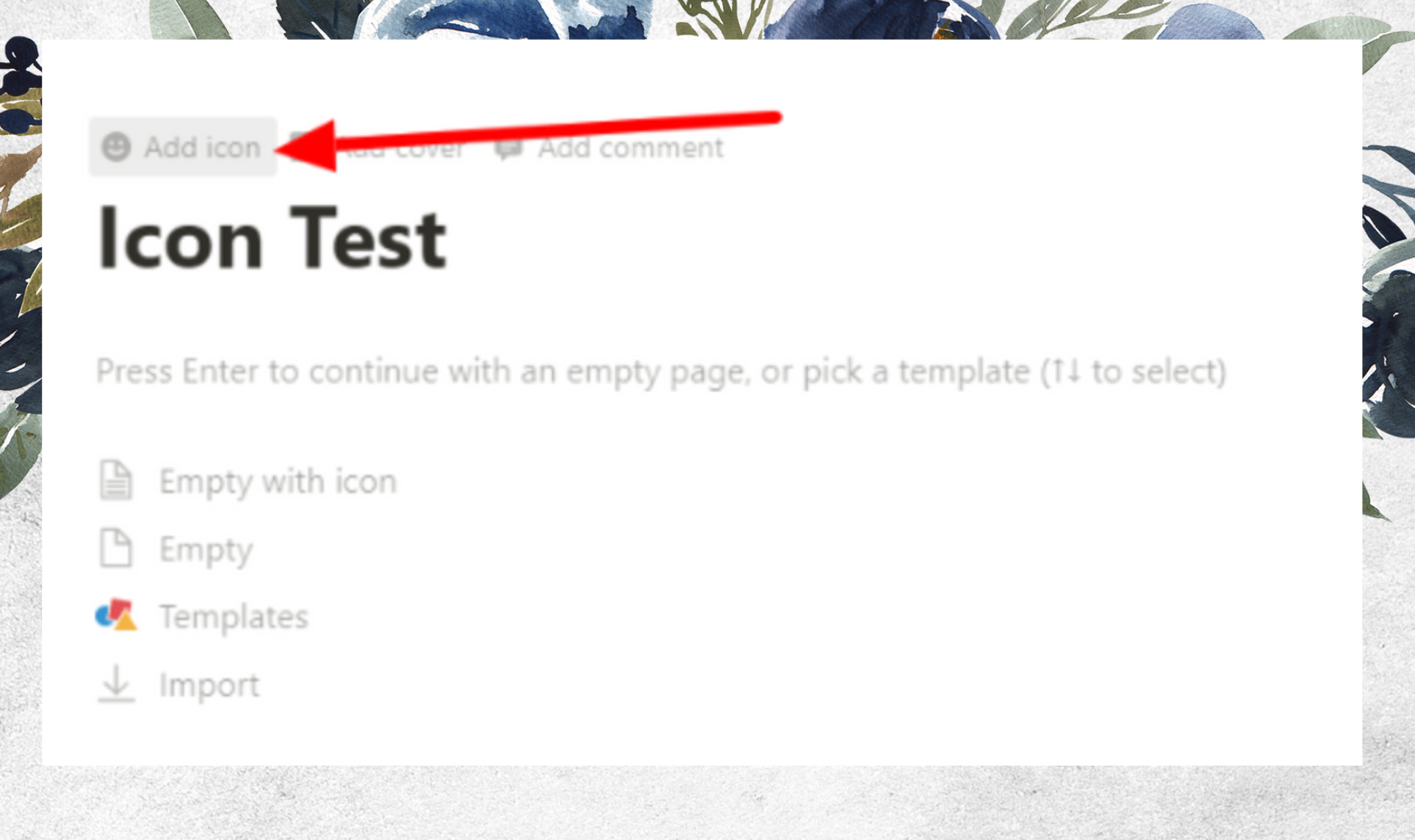
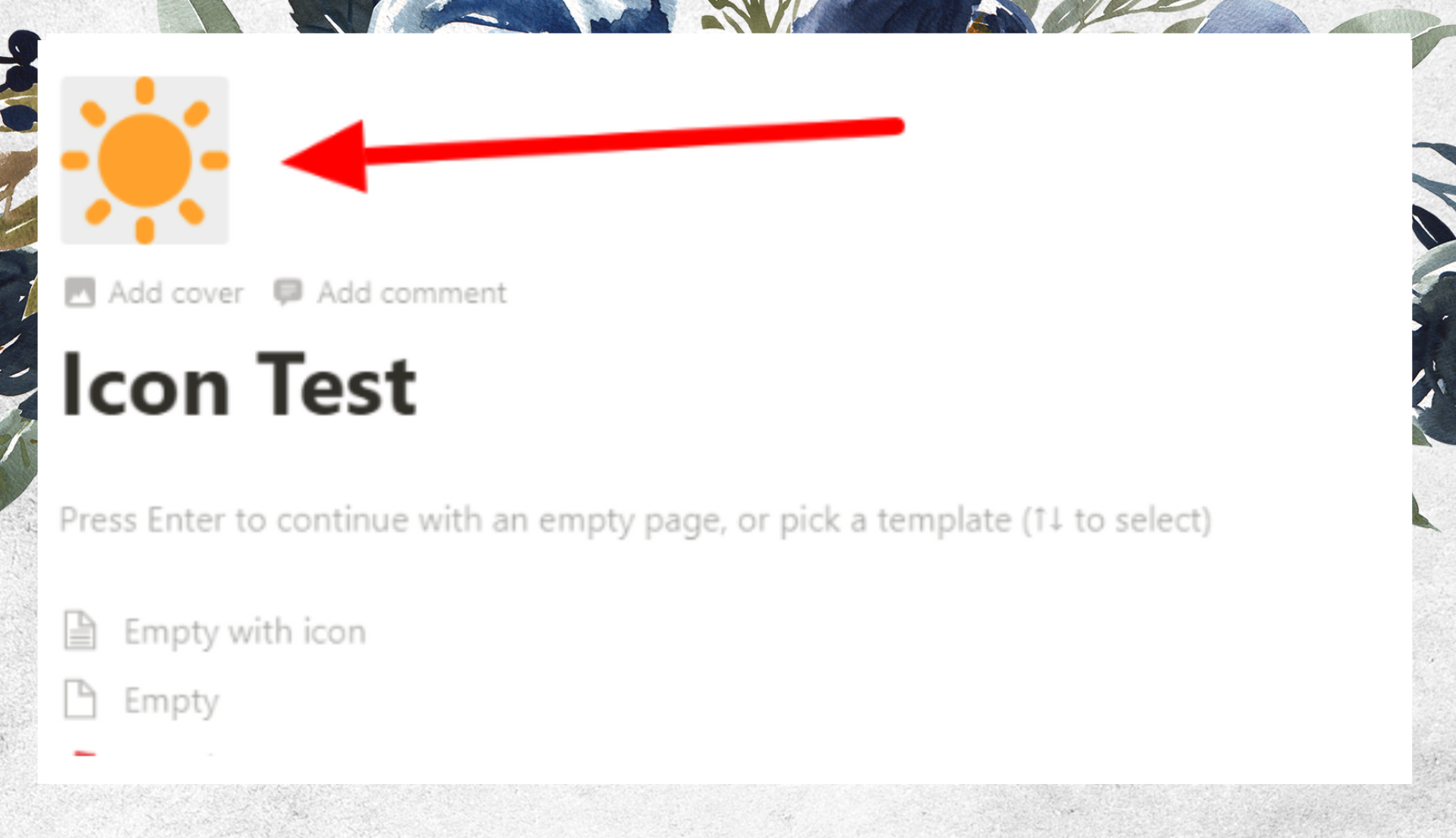
Step 3: Click the icon that appears, select the icon available in Notion, in the computer data, or an image from the web.
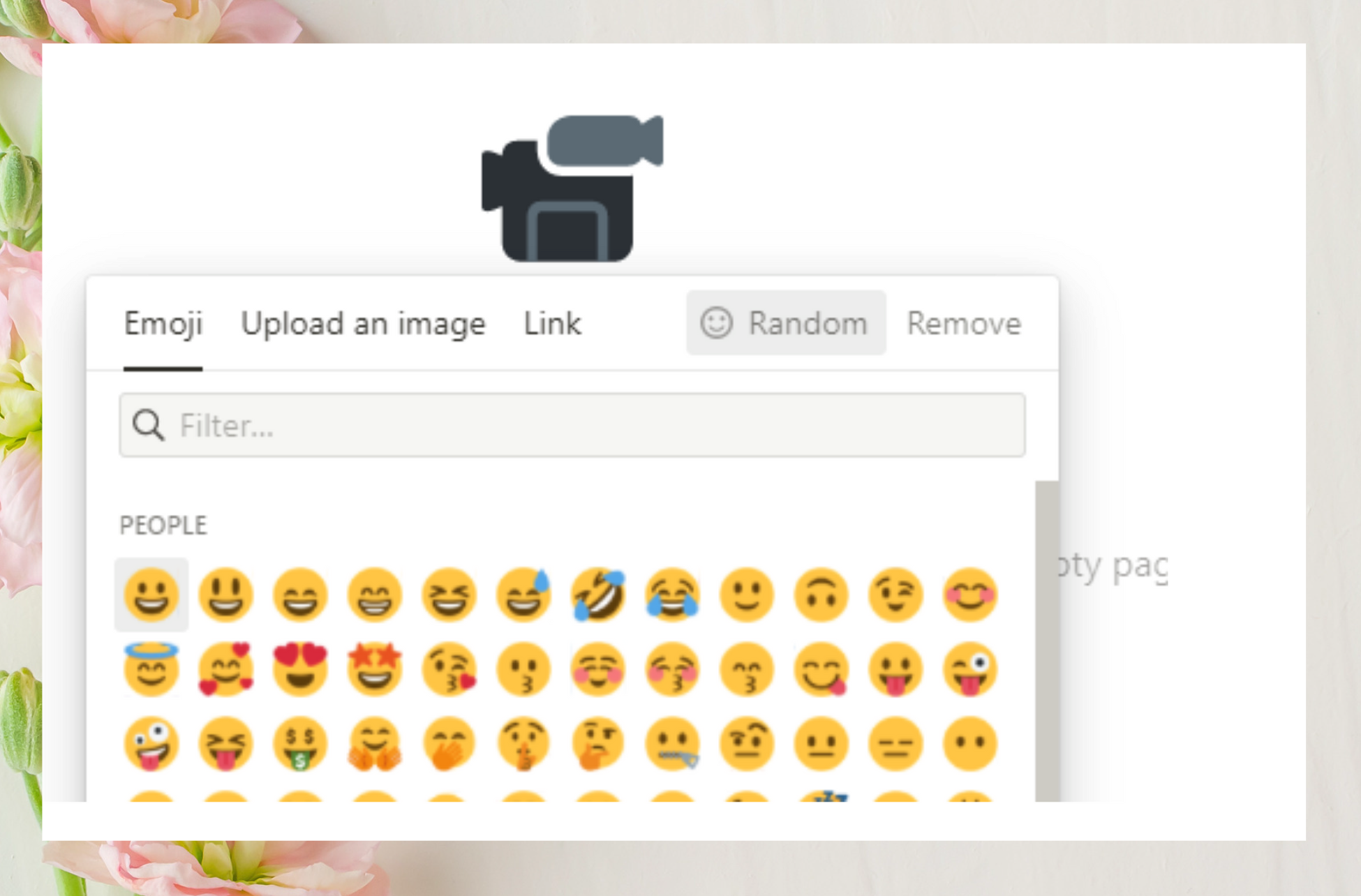
Here are the steps to help you add an icon to your Notion Page. If you have trouble choosing, click on the icons and change them until you are satisfied.
For phones:
Step 1: Click on the three horizontal lines on the left side of the screen to open the sidebar.
Step 2: Select the page you need to add the icon to and click ‘Choose a template’.
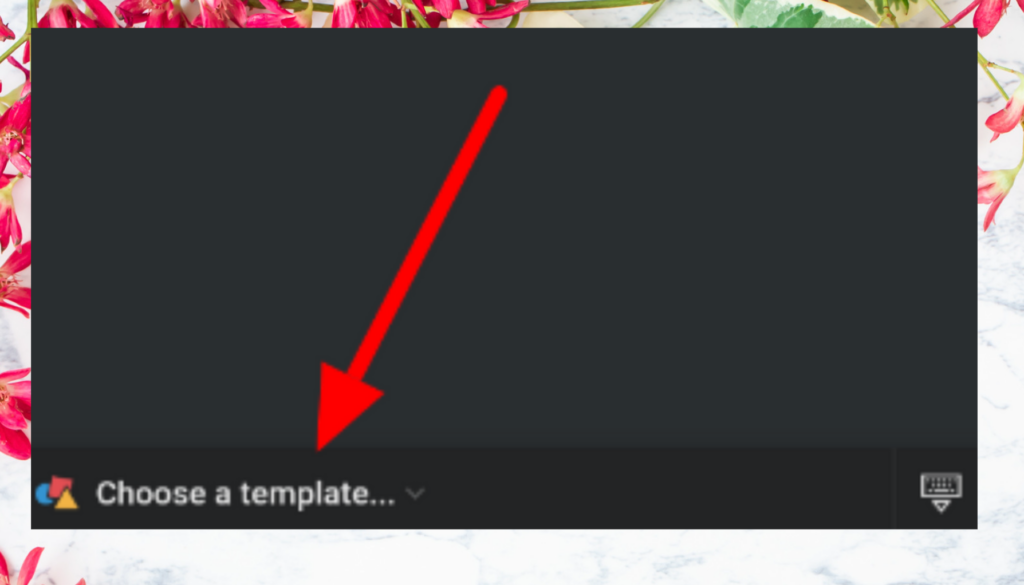
Step 3: Several options will appear, click the command ‘Page with Icon’. Any icon provided by Notion will appear.
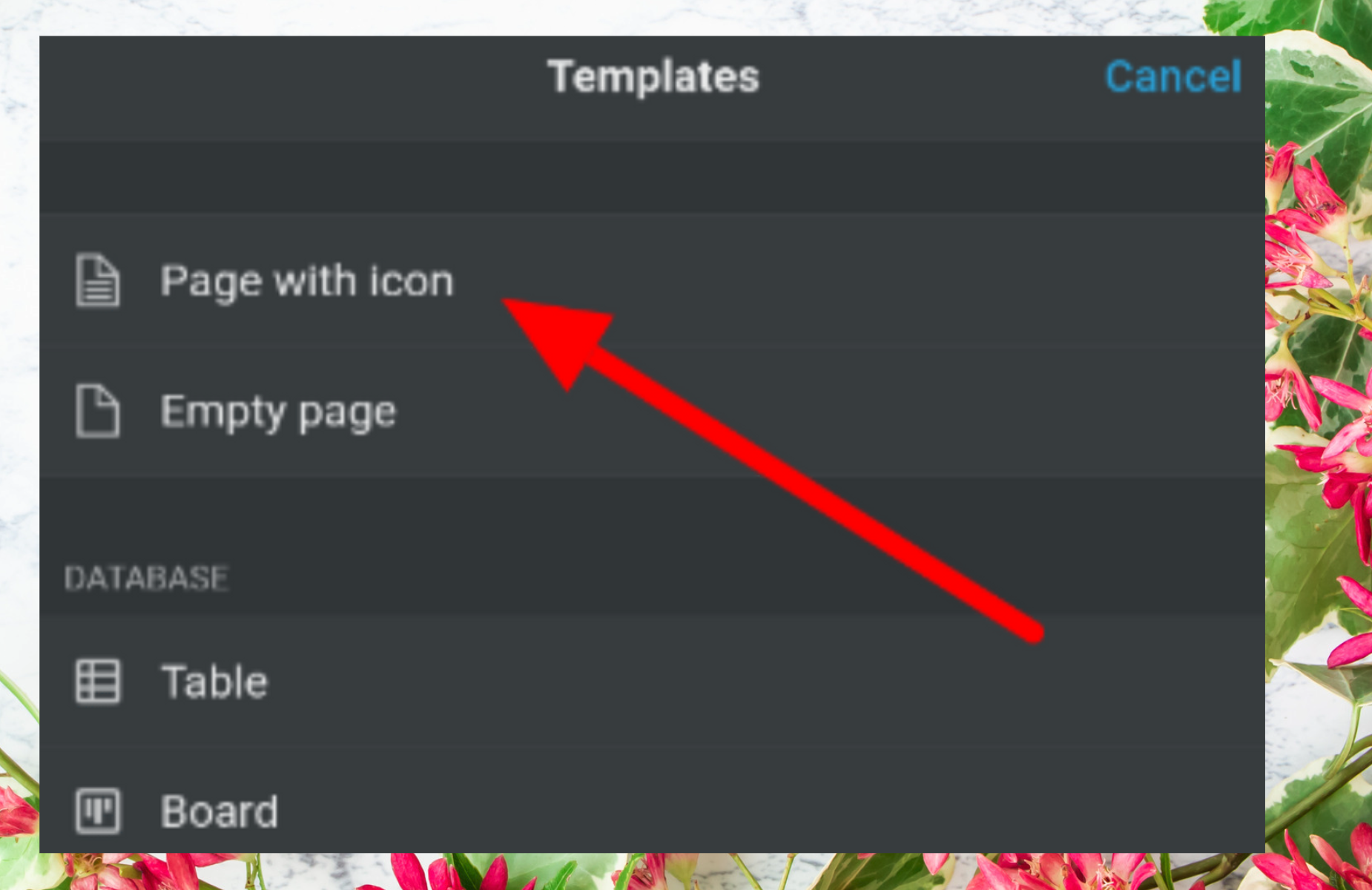
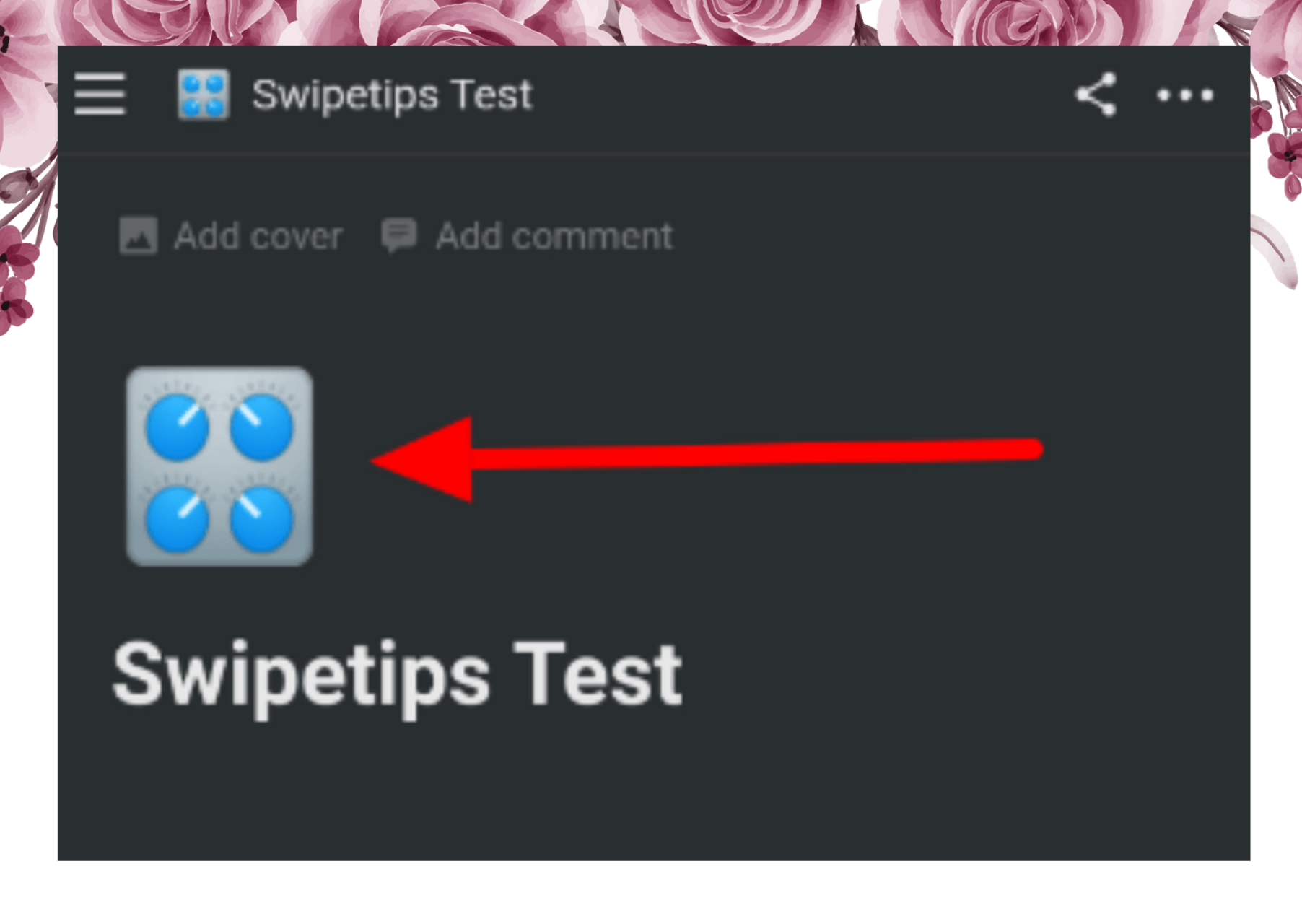
Step 4: Click on the icon that appears, select the icon available in Notion, in the computer data, or an image from the web.
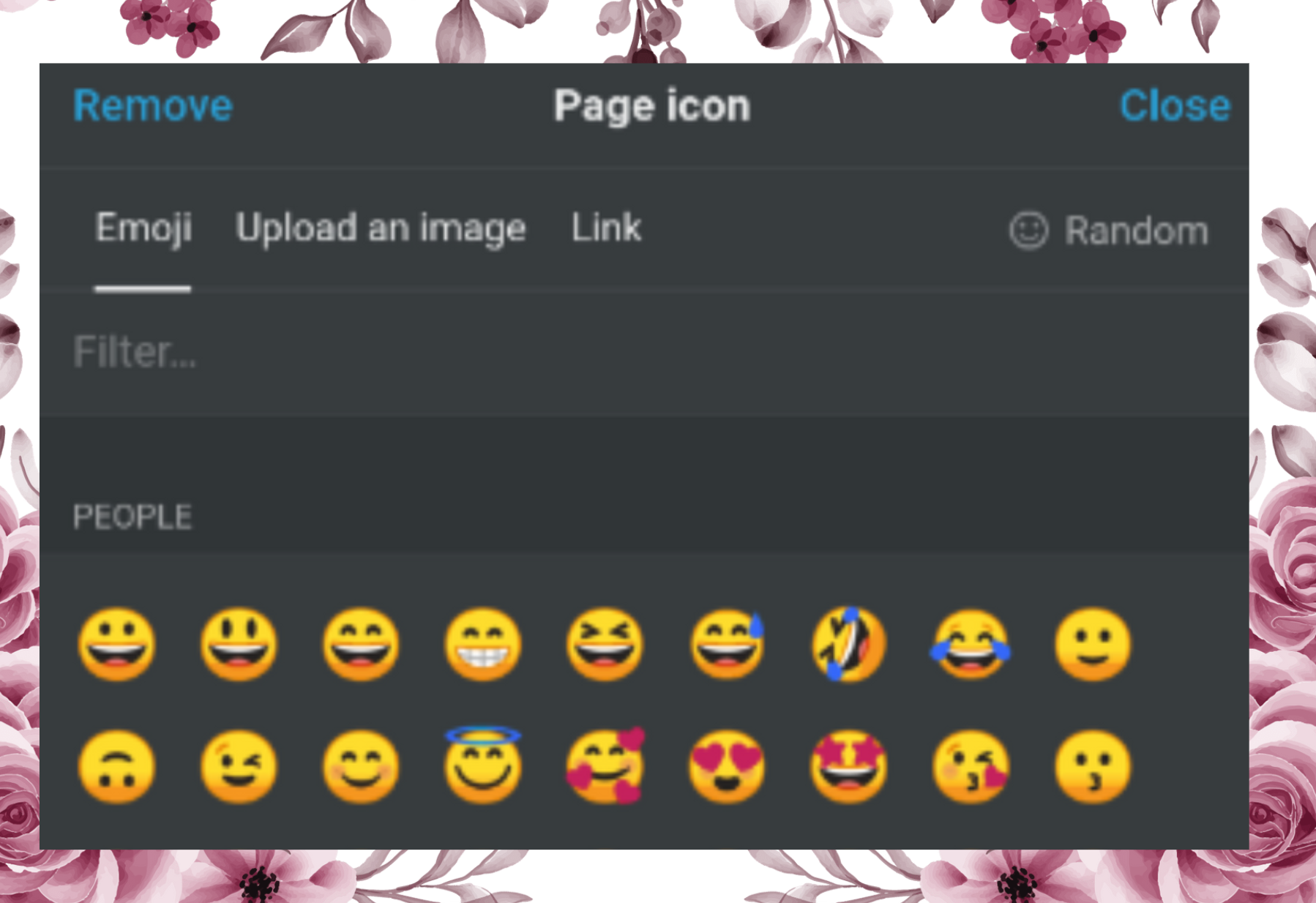
If you mainly use Notion on your phone, this is how to add an icon for you. With Notion, pages created with your phone will by default do not contain any icons until you add them.
Ideal size for a custom icon
The recommended icon size when adding Notion is 280 x 280 pixels. You can upload an icon no larger than 5MB if you are using the free version. File formats supported by the application include JPG and PNG.
You can upgrade Notion to a Personal Pro membership to get unlimited file size and format when adding icons. However, it won’t be the main reason to upgrade the pack if you just want to use the normal icons supported by Notion.
Custom icons will appear to other people who share your Workspace with you and to those with whom you share your page.








