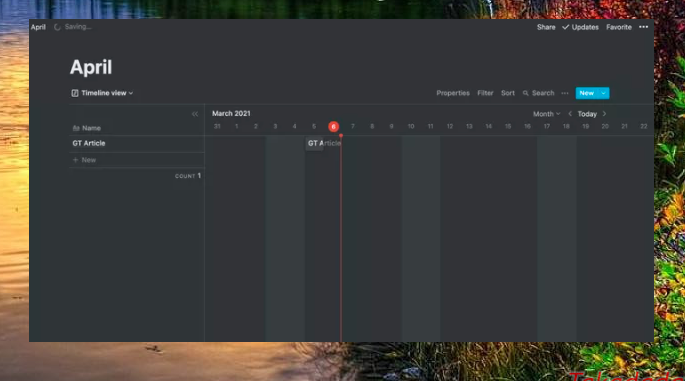You are a planner and need to plan ahead for everything to come. Notions will help you rearrange them. With rapidly improving, Notion is gaining popularity and the ability to replace applications such as Trello, OneNote, Evernote, …
Many people currently use Notion as a professional planner. They can use the templates or design themselves a suitable template for the system of weekly, monthly, … In this article, we will introduce some templates in Notion to help you follow Track tasks, routines and plan them out for a month. Let’s get started.
- USE A TO-DO TEMPLATE
Aside from the autographs that are playing a big role in the app, Notion still has a handful of third-party integrations made by community members. To use it, you can do the following:
Step 1: Open the Notion app on your PC or Mac and create a workspace.
Step 2: Click the ‘Add page’ option in the left sidebar. and Notion will open a blank page for you.
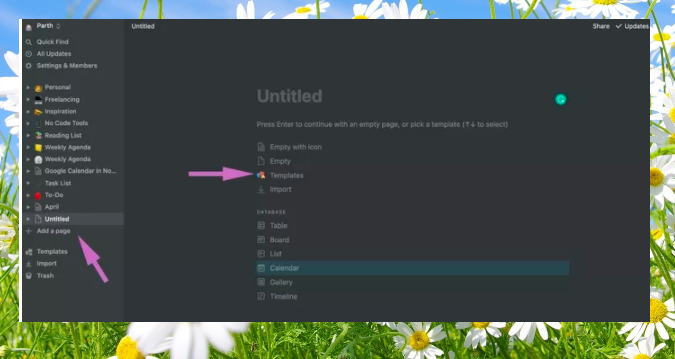
Step 3: Click Template from the blank Notion page and it will open the default library of Notion templates.
Step 4: You can find the To-Do template in the Technical section. Click the Import button to add it to your Notion page.
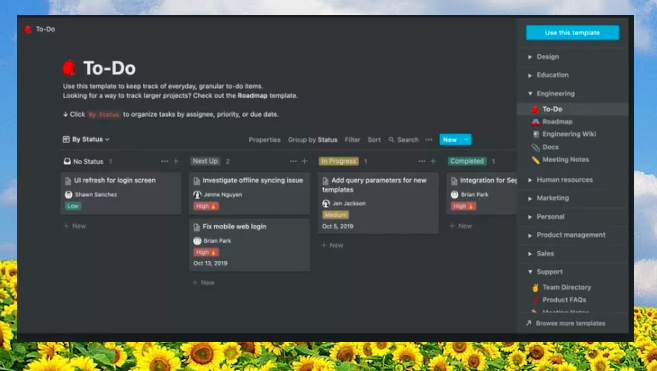
This is a kanban template similar to Trello but it is powerful with all the functions involved.
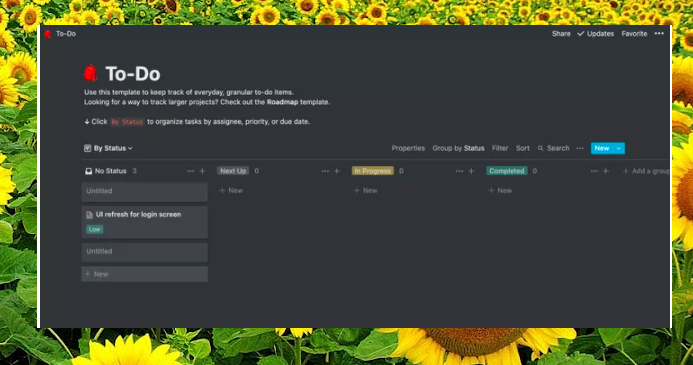
With each card, you can click and add details. The added information can be dates, comments, priority or ‘attributes’ such as URL, email, phone, recipe, … You will realize that depending on how much information you have. the need for which Notion’s responsiveness is endless. Once you’ve completed your card, simply drag it to the relevant sections.
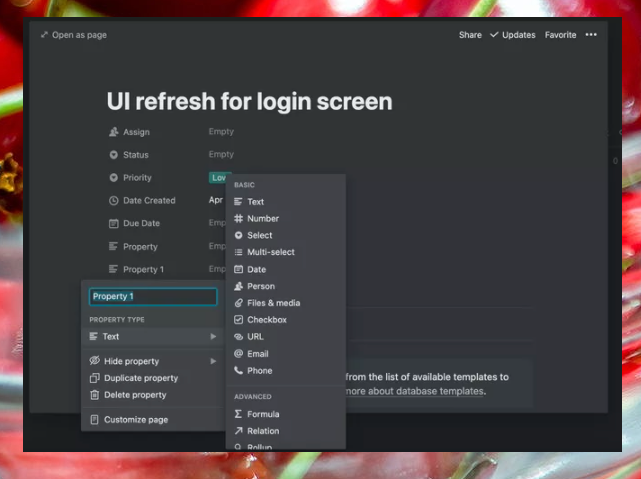
- WEEKLY AGENDA TEMPLATE
The To-Do template is great for managing small projects. For large projects, Notion can also act as a dedicated task manager. Weekly Agenda template will help you to organize your to-do list.
Step 1: Open the Notion and create a workspace.
Step 2: Create a new page from the left sidebar and choose templates from the blank Notion page.
Step 3: You will find the Weekly Agenda template in the Design section. Enter it on your Notion page.
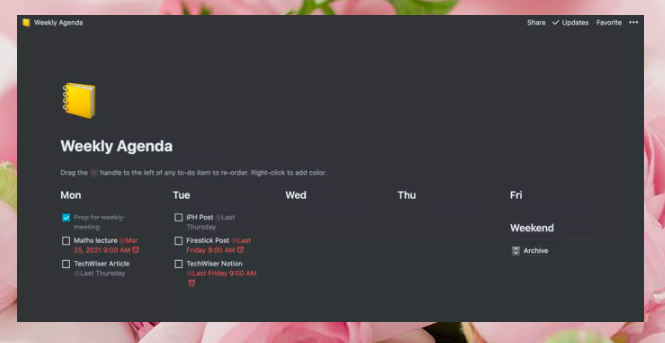
Step 4: Start adding tasks on a day of the week. You can add multiple tasks on a specific day of the week.
To keep up with task management apps, Notion also offers a reminder function. To use it, type the command ‘/’ and type remind, then choose the Date or reminder you need.
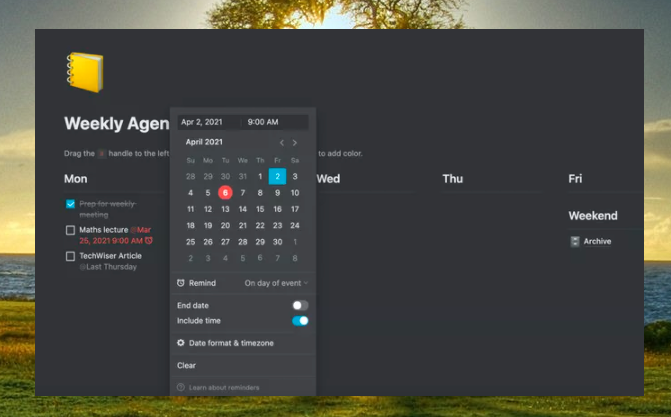
You can select Today or Tomorrow and then choose related tasks. To change the date and time due, click the current date option, which opens the pop-up menu to change the date and time. For long tasks, you can also specify an End Date.
- CREATE A CALENDAR IN NOTION
If you do not want to store in too many different apps, Notion can replace Google Calendar for you. While it won’t integrate tightly with other Google apps, it works perfectly fine for the average user. Here, we will not use a Notion template but choose the default functionality to create the database.
Step 1: Create a workspace from scratch in Notion.
Step 2: Select Calendar in Database option under Notifications.
Step 3: The Notion will create the calendar view on the page.
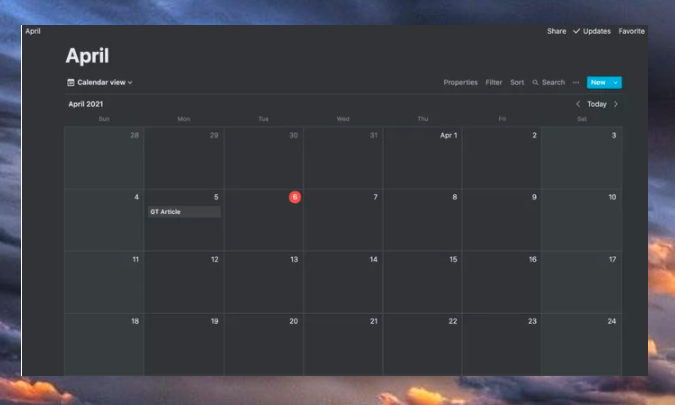
Step 4: Click the + icon under any date and start adding entries.
Step 5: For details, you can set title, date, tag and insert attributes like Email, Phone, …
You can select Add views such as Table, List, Timeline and Collection. Of which, the Timeline view is good for GT use.
Also, I enjoyed the way one can simply drag and drop items from day to day. It sets Notion apart from other applications on the market.