Notion provides a user-friendly version, you can join multiple users on a page to discuss and consult. But that means anyone can edit or make random changes on the page you share. To overcome this situation, Notion has provided you with a Page Lock feature to secure the content you want to archive. In this article, we will show you how to use Page Lock in Notion.
To lock a page in Notion, you can follow these steps:
Step 1: Open the Comments page to be locked.

Step 2: Click the three dots at the top right of the newly opened Comments page. A menu will drop down, click the Lock page command in the menu you see.
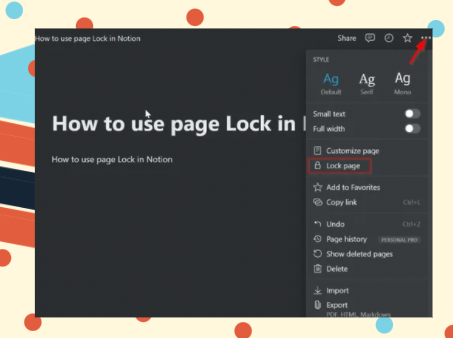
To see if you have successfully locked the page, check the title of the Caption. If the gray text ‘Locked’ appears next to the title, your site is securely locked.
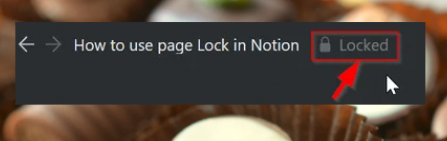
When you want to edit content, you must be the original author of the site to be able to unlock it. The rest will not be able to perform this operation. Click on the ellipsis as in the lock step and select ‘Unlock page’. Now you can edit the content however you want.

Notion also offers this feature on all other devices. So you can use them on mobile devices whether Android or iOS operating systems. To perform Page Lock on this device, you need to perform the following steps:
Step 1: Open the Notion Mobile application and click on the Notes page to be locked.
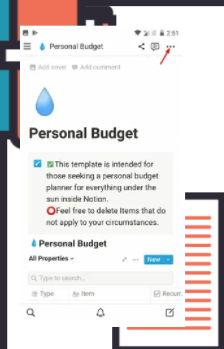
Step 2: Tap the three dots on the top right of the app, select Lock page in the drop-down menu.
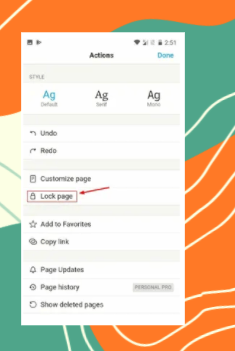
Is there a keyboard shortcut to do this on Notion?
The answer is no. Despite knowing the utility of having shortcuts to use, the vendor chose not to design them. This is an operation to protect the content, so the person performing it must be thoughtful and intentional when doing it. It would be better if Page Lock was used manually to avoid accidental locking of the shortcut key.








