If you have a plan and always want to be productive in your studies, Notion student plan is an option not to be missed. It’s the perfect app to take notes and systematically organize school activities. Despite some shortcomings, Notion has helped me a lot in remembering and focusing on the work in college.
The Killer Feature
Relational databases are a strength of Notion. You don’t need to know anything about normalization, query language, or Oracle to derive value from Notion’s database.
From self-experience, I believe you can develop a system for yourself. Notion’s flexibility will make it easier for you to approach and set up your own Notes.
You create a database in Notion. The foundation of any relational database is a table. The “relationships” section appears when you connect those things to use information from different places, allowing you to change information in one place and let it update automatically elsewhere.
Specifically, when I use it, I create 5 tables including:
- Assignments and exams
- Courses
- People
- Readings
- Lectures
When I prepare everything for the classroom, I use the Readings table.
Content: What should I find out (chapter, title, year of publication, …)
Material: Source of the readings (Is it an article? Textbook? Online resource?)
File: Select any file I want to upload this reading
Optional: Is the read upload required or optional?
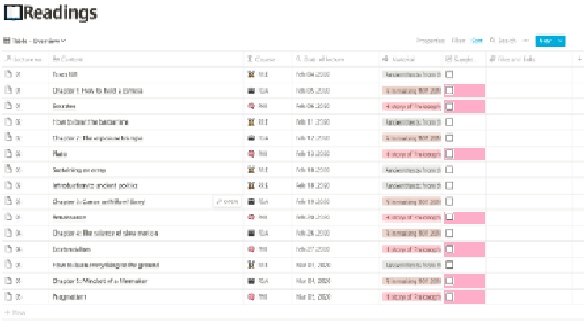
It is possible to link the Readings table to Lectures. In this case, you use “scroll up” – a Notion property to display information from the table you linked (for example, lecture date and lecture number …)
- Lecture number: “native” property
- Date of lecture: “native” property
- Course acronym: rollup from the Courses table
- Lecturer: relation to the People table
- Courses: relation to the Courses table
- Readings: relation to the Readings table
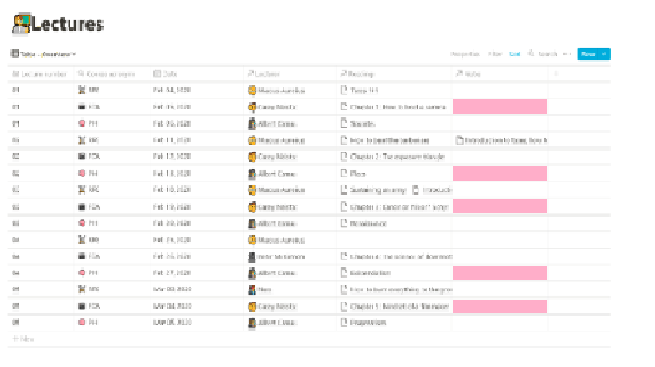
In this way we will easily synthesize all the lectures. It helps you to memorize knowledge and what to do in each lecture.
Do the same with the rest of the tables to create a “relational” block that supports each other as I am illustrating below.
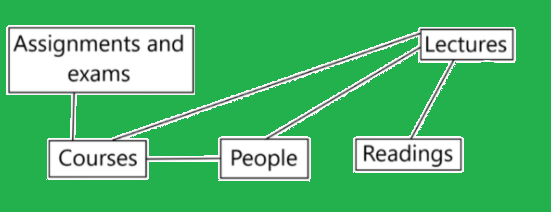
If you are a student and want to use Notion then I think you should do the following steps:
- Fill out the People table with your instructor
- Fill out the Course table with your courses
- Fill out the Lecture Table. Create a relationship with the People (your instructors) table and the Courses table as you go.
- Fill out the Reading Sheet. Relate to Lectures as you go.
- Fill out the Exercise and quiz sheet. Create a relationship with the Course table as you continue.
- Finally the Overview page where I use the databases and filters are linked.
Remember, Notion is completely free. Please experience and set up a management system for yourself. You will find it wonderful.
Come on, take action and wish you success.








