Notion is a database application. You can create databases, customize them, and display them in any way you can think of. However, syncing data from another application to Notion is a difficult problem. Specifically, here is the Evernote Notebooks application. However, nowadays, the way Notion merge databases from Evernote proved to perfection every day from the application
This helps you import the notebook from Evernote into your Notion account. It makes it easier for you to want to switch between applications and helps Notion once again assert itself in the database application market. In this article, I will explain how to use the new Evernote importer inside Notion.
First, we authorizing Access to Evernote:
Start by selecting the “import” button in the menu on the left. You’ll be taken to a number of options, to import Trello, Asana, Text, Word, Google Docs, Dropbox Paper, … and of course Evernote.
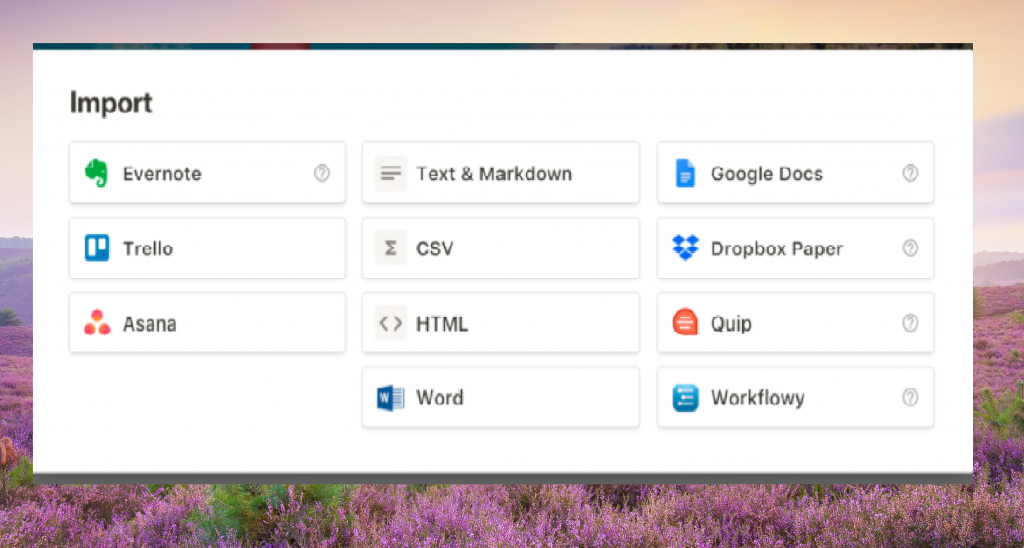
You need to click on Evernote and receive the message to allow your account to be connected. It’s worth keeping in mind the terms and conditions about what Notion will be able to access, to make sure you are comfortable with this. Once you’ve accepted the connection, go back to the home screen, click Notion, and start importing your Evernote notebook into Notion.
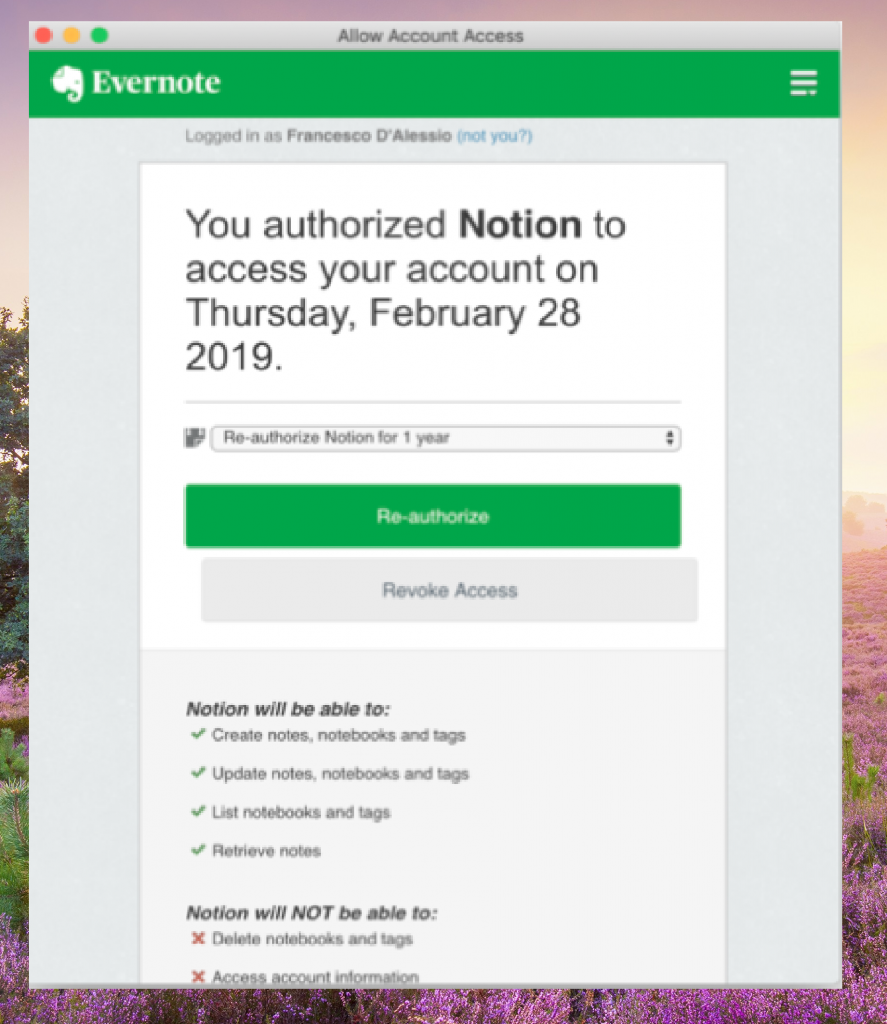
How long the authorization is allowed depends on your needs. Some people can block that API connection as soon as they have imported the notebook they need.
Step 2, Selecting the Evernote Notebooks:
When the connection is successful, you will be asked which notebook you want to import. You can import all of your notebooks – as they’re all pre-selected. Or you can choose which notebook you want to bring in.
For each notebook, Notion will let you know how many blocks are being used and show how many notes are associated with each notebook.
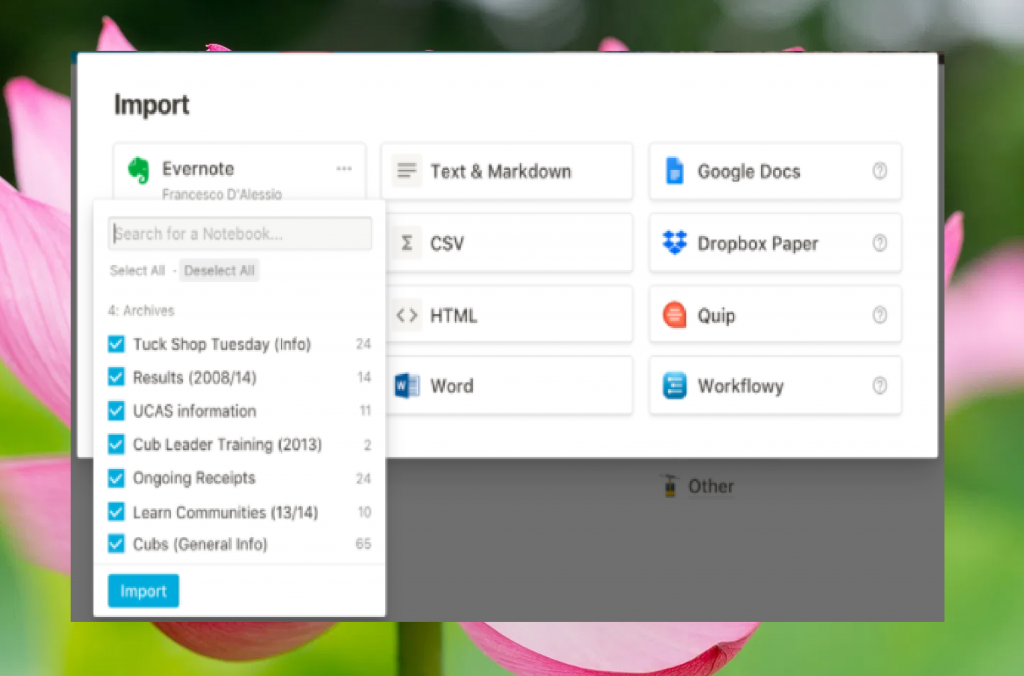
Step 3, Modify Notes in Notion:
It takes about 5 minutes to import your Evernote notebooks. This depends on the size of your note and internet connection.
All new databases will be imported as List Database. This will allow you to view a long list of individual Evernote notes. The “Properties” area will showcase the date of creation for the note and any tags you’ve associated to the note. You can see tags as a “Multi-Select” property type. Each note can be opened up as a Full Page view.
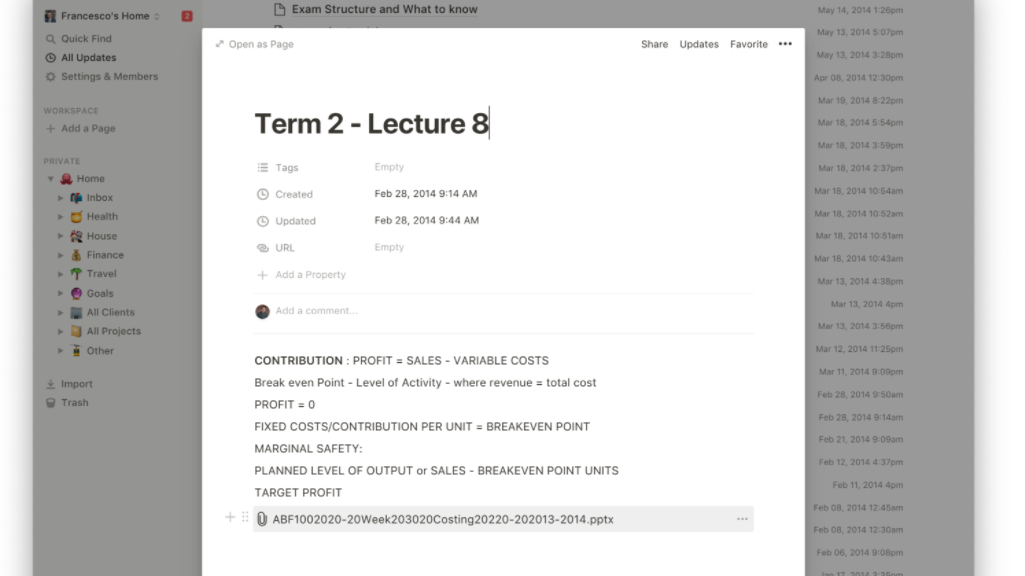
Currently, the data entry is going well, although there are still many shortcomings. In the future, Notion is sure to create an app that can import all of your Evernote notes and put them in the right format. Besides, you will also easily adjust the “List View” to any other database view you like, you are seeing this in Gallery view.
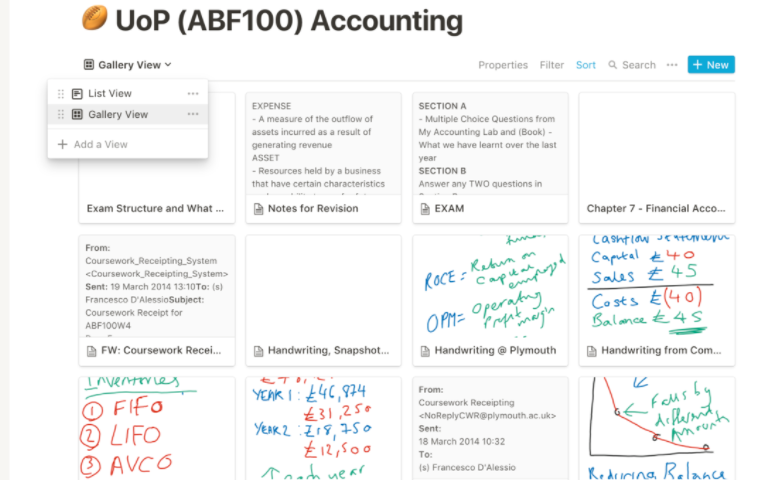
This makes every note pop out and look a lot like Evernote’s card layout option but in one version of Notion.








