Before I found Notion, I used a lot of apps to take notes of different content. For example: Website, good article, … I will bookmark it in the browser. Other Google products like tracking using Sheets, Blogging, composing vocabulary, taking notes, etc., I put them all in Keep or Docs. My schedule will be noted in Google Calendar… This is also quite good, but having to switch back and forth between many different applications makes me feel uncomfortable. In addition, it is difficult for me to put files or notes in a folder to categorize by the same topic. Because in different applications, files or notes are automatically sorted chronologically or alphabetically.
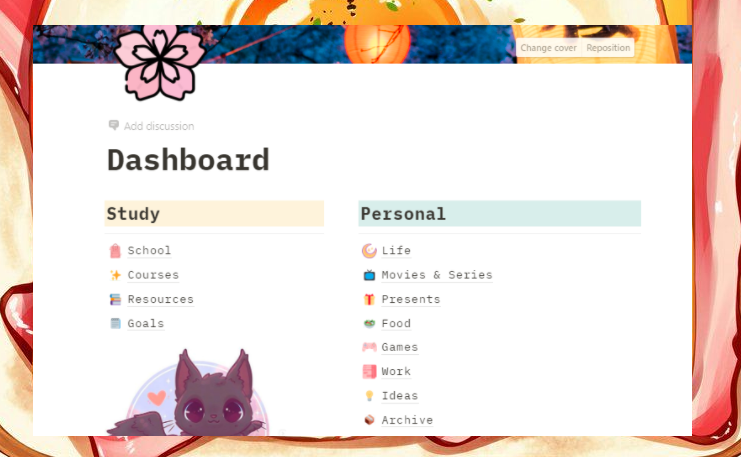
Notion helped me solve most of these note problems. This is truly an “all-in-one” app – all in one place as the motto of the app maker. In this article, I will review the app for our reference.
- Create your own Wiki on Notion
Notion suggests to you on the home page to create a “personal wiki” that is a parent page containing subpages. Here will store all information about you such as: work, study, personal, entertainment, … The work column contains subpages such as task list, calendar, meeting notes, group work tracking. The learning column contains pages of study materials, notes, exam schedule, list of course websites, etc. The personal column contains pages for financial management, recipes, reading lists, movie lists, restaurants,…
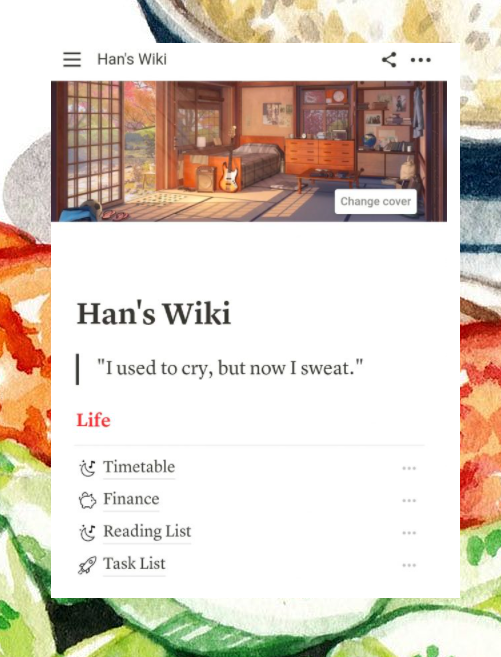
- Notion, an “all-in-one” app
Notion is not just a note-taking app like Google Keep or a note-taking app on your phone. It is an app to track, organize notes, track work progress, make lists and keep reminders. Notion supports text editing extremely well, it allows you to insert images anywhere you like (in Google Keep when you make a paste, the image will run to the top of the page), colorize text, highlight text, Highlight, adjust text to small, divide columns, layout pages… You can also insert dates, insert files, embed Youtube or insert code,…
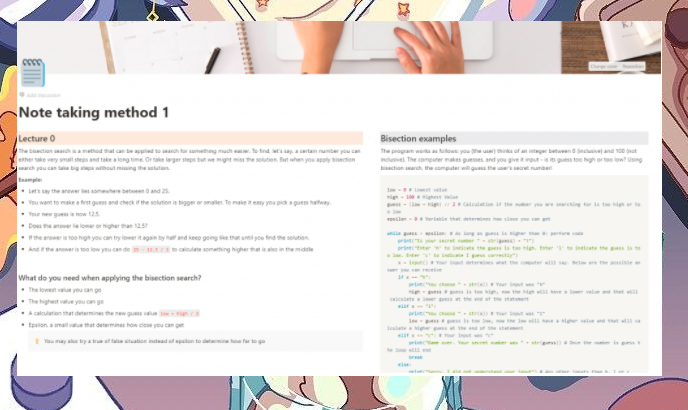
If you find Notion a bit like a Google Docs, then being able to create tables in Notion will help it beat any editing application. Tables are something I really like because it’s a “premium” list that helps you manage everything easily.
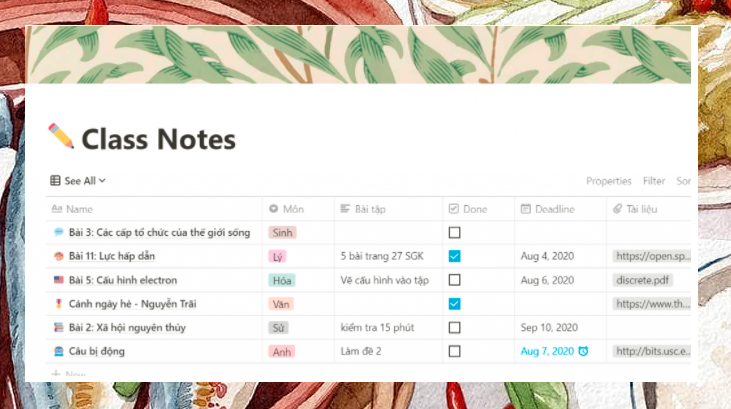
- Notion, a friendly learning manager
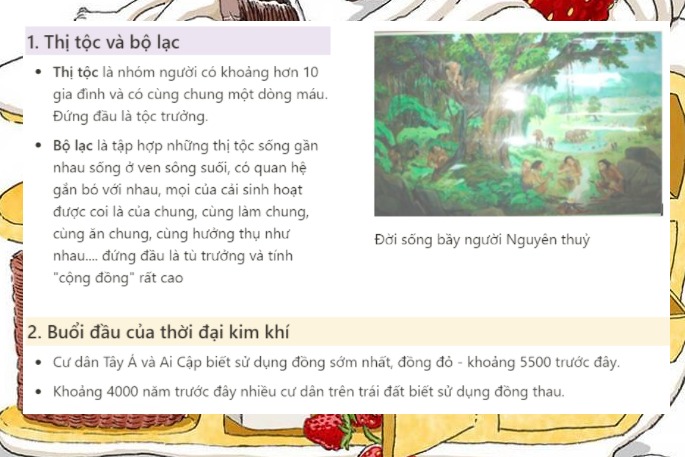
You can use Notion to copy lessons and track review. With each lesson, you can use different colored tags to track, attach corresponding assignments, note important questions or archive emails for submission. Most importantly, Notion has a “remind” button to remind you to get in on your to-do assignments before they are overdue.
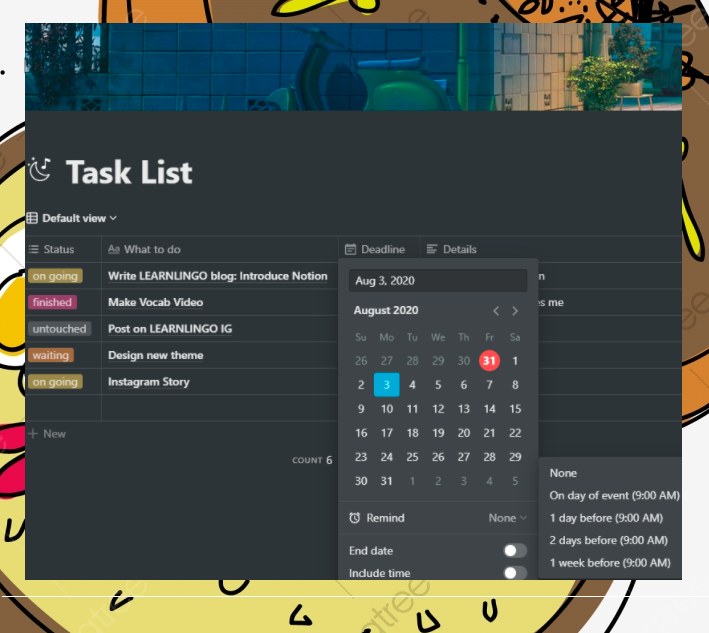
In addition, Notion also has a Reading list template, which is a template for storing books that I have read. It helps me have more motivation to read books and see how many books I read in a year.
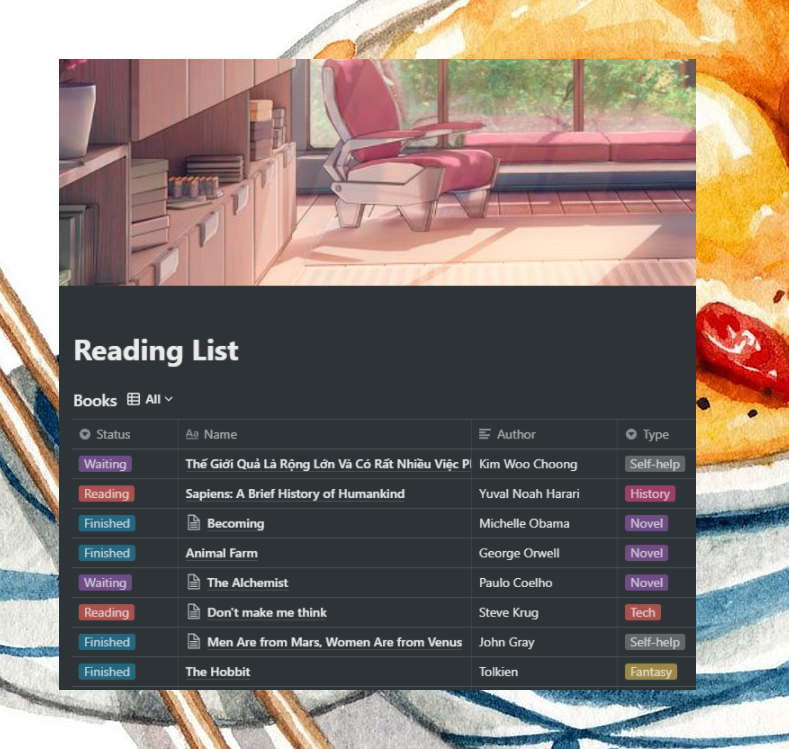
- Notion’s interface is rich and diverse
While other management applications often have a very simple interface, Notion has a completely different face. From the website to the products of the application are very beautiful. For each page, Notion allows you to add an icon, along with a cover image of your choice. With the available tools, Notion users can unleash their creativity to adorn their workspaces.
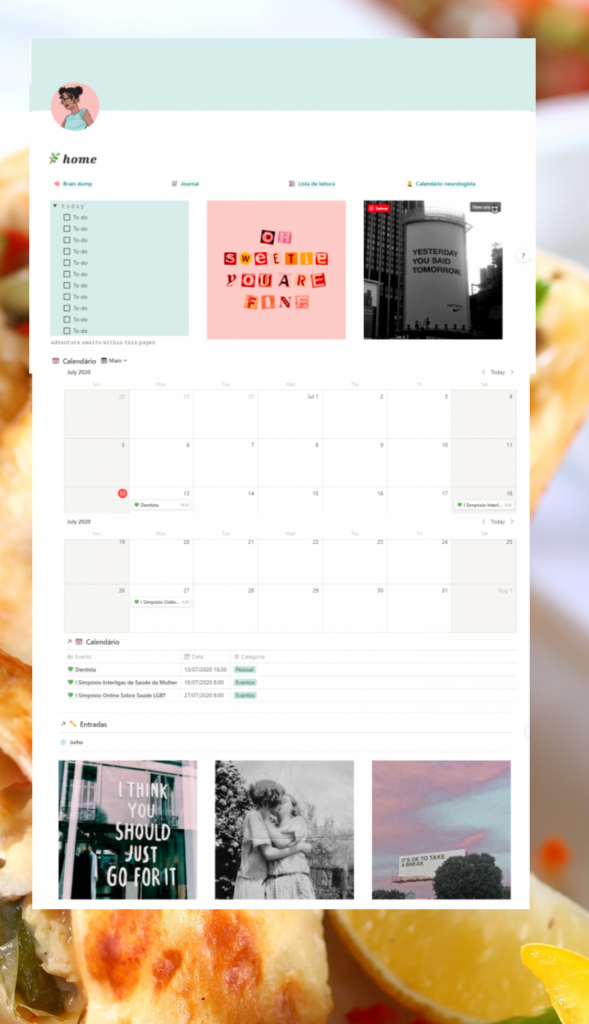
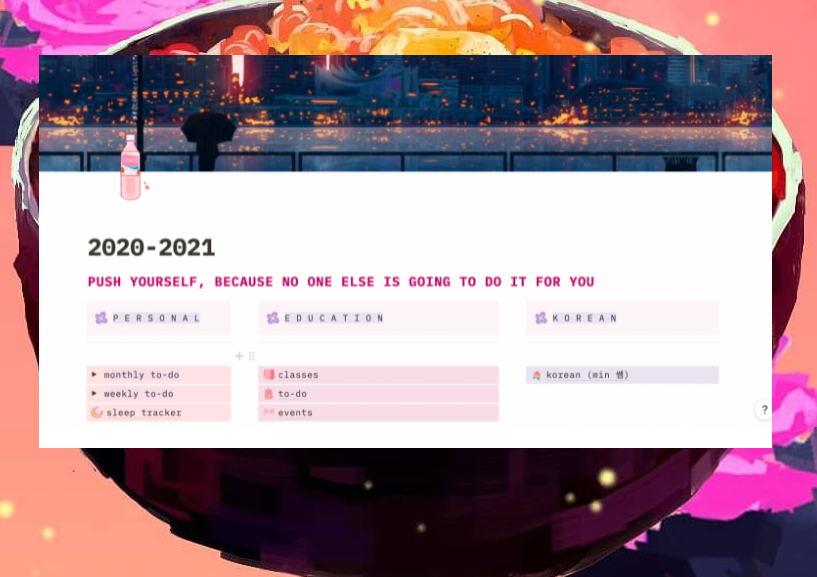
Notion is a feature-packed app, it will take you a while to learn how to use it. If you only have simple note-taking needs, it will be a bit difficult to patiently learn them. Those who love beauty, like planning, tracking, organizing work, like to look back from time to time to see what they have been, are doing, are about to do, Notion is very suitable. Notion also has the function of project management, teamwork management, sharing with friends, assigning tasks, downloading databases… In addition to the different prices, Notion still has a free version for you.








